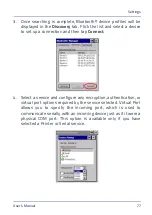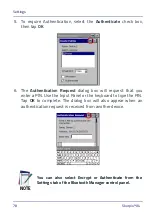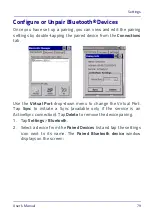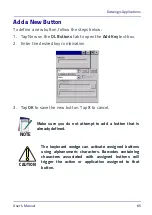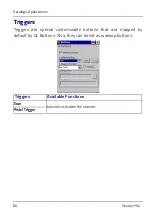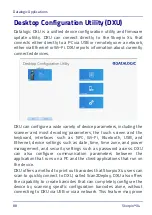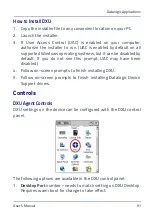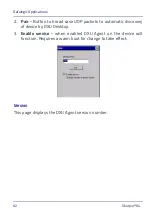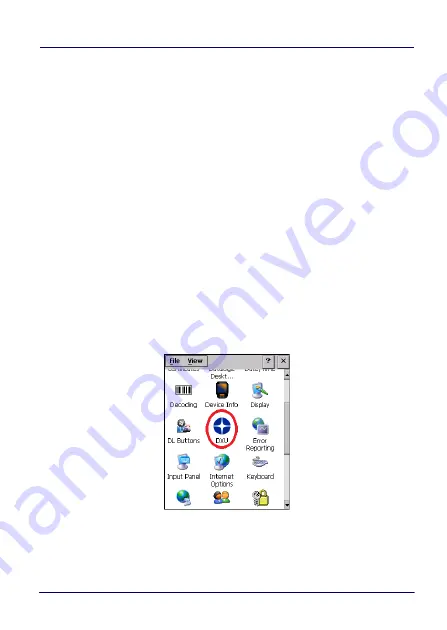
Datalogic Applications
User’s Manual
91
How to Install DXU
1. Copy the installer file to any convenient location on your PC.
2. Launch the installer.
3. If User Access Control (UAC) is enabled on your computer,
authorize the installer to run. (UAC is enabled by default on all
supported Windows operating systems, but it can be disabled by
default. If you do not see this prompt, UAC may have been
disabled.)
4. Follow on-screen prompts to finish installing DXU.
5. Follow on-screen prompts to finish installing Datalogic Device
Support drivers.
Controls
DXU Agent Controls
DXU settings on the device can be configured with the DXU control
panel.
The following options are available in the DXU control panel:
1.
Desktop Port
number – needs to match setting on DXU Desktop.
Requires warm boot for change to take effect.
Summary of Contents for WEC7 OS
Page 1: ...Skorpio X4 WEC7 OS Rugged Mobile Computer with 1D 2D Imager User s Manual...
Page 8: ...vi Skorpio X4 NOTES...
Page 34: ...Battery 26 Skorpio X4 NOTES...
Page 45: ...Getting Started User s Manual 37 Alphanumeric Keyboard 38 Keys...
Page 47: ...Getting Started User s Manual 39 Numeric Keyboard 28 Keys...
Page 90: ...Settings 82 Skorpio X4 NOTES...
Page 144: ...Datalogic Applications 136 Skorpio X4 SureFox...
Page 159: ...Datalogic Applications User s Manual 151 NOTE Changes require a device reboot...
Page 210: ...Technical Features 202 Skorpio X4 NOTES...
Page 212: ...Test Codes 204 Skorpio X4 High Density Codes continued 0 25 mm 10 mils 80 EAN 13 80 EAN 8...
Page 214: ...Test Codes 206 Skorpio X4 Medium Density Codes continued 0 38 mm 15 mils 100 EAN 13 100 EAN 8...
Page 216: ...Test Codes 208 Skorpio X4 Low Density Codes continued 0 50 mm 20 mils 120 EAN 13 120 EAN 8...
Page 218: ...Test Codes 210 Skorpio X4 NOTES...
Page 246: ...Safety and Regulatory Information 238 Skorpio X4 NOTES...
Page 248: ...Reference Documentation 240 Skorpio X4 NOTES...
Page 257: ...Glossary User s Manual 249 NOTES...