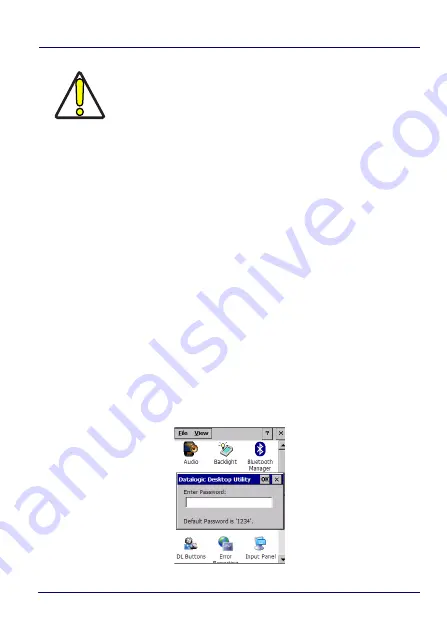
Datalogic Applications
142
Skorpio™ X4
Change a Password
To change to a new password:
1. Enter a new value in the
Enter password
text box.
2. Re-enter the new value in the
Re-enter password
text box
3. Tap
Set Password
.
Remove a Password
To remove a password:
1. Enter blank in both password fields.
2. Tap
Set Password
.
Password Request Dialog Box
Once the password is set, the next time you launch the
Datalogic
Desktop Utility
, the DDU password dialog box opens:
CAUTION
Set Defaults removes all custom settings and restore all
the factory default settings, except a previously set
password.
Summary of Contents for WEC7 OS
Page 1: ...Skorpio X4 WEC7 OS Rugged Mobile Computer with 1D 2D Imager User s Manual...
Page 8: ...vi Skorpio X4 NOTES...
Page 34: ...Battery 26 Skorpio X4 NOTES...
Page 45: ...Getting Started User s Manual 37 Alphanumeric Keyboard 38 Keys...
Page 47: ...Getting Started User s Manual 39 Numeric Keyboard 28 Keys...
Page 90: ...Settings 82 Skorpio X4 NOTES...
Page 144: ...Datalogic Applications 136 Skorpio X4 SureFox...
Page 159: ...Datalogic Applications User s Manual 151 NOTE Changes require a device reboot...
Page 210: ...Technical Features 202 Skorpio X4 NOTES...
Page 212: ...Test Codes 204 Skorpio X4 High Density Codes continued 0 25 mm 10 mils 80 EAN 13 80 EAN 8...
Page 214: ...Test Codes 206 Skorpio X4 Medium Density Codes continued 0 38 mm 15 mils 100 EAN 13 100 EAN 8...
Page 216: ...Test Codes 208 Skorpio X4 Low Density Codes continued 0 50 mm 20 mils 120 EAN 13 120 EAN 8...
Page 218: ...Test Codes 210 Skorpio X4 NOTES...
Page 246: ...Safety and Regulatory Information 238 Skorpio X4 NOTES...
Page 248: ...Reference Documentation 240 Skorpio X4 NOTES...
Page 257: ...Glossary User s Manual 249 NOTES...






























