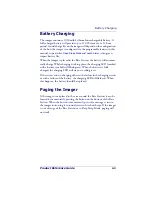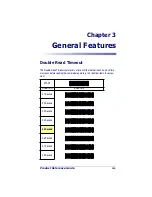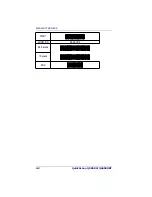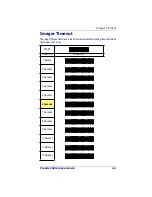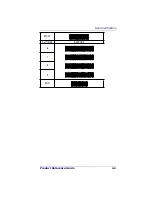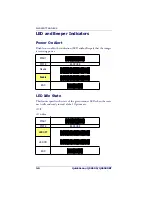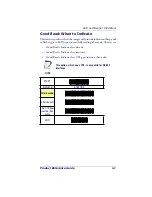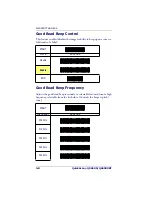Product Reference Guide
1-1
Chapter 1
Getting Started
The linear imager uses a 16-bit processor and enhanced image processing
algorithms to attain industry-leading speeds of 450 scans per second.
Depth of field performance allows scanning of a low resolution shipping
label at a distance of 1.5 meters. Even poor quality bar codes are readable
with this scanner. Bright environments such as direct sunlight or well-
lighted retail environments are not a problem; the linear imager provides
accurate scans in strong ambient light up to 75,000 LUX.
The unit is built to withstand tough industrial environments with a
durable rubber overmolding to protect all contact points and an IP52
protection rating. The linear imager is lightweight at 5.64 ounces (160
grams) and has an ergonomic comfort grip for ease of use.
About This Manual
This Product Reference Guide (PRG) contains the information listed
below. For installation, maintenance, troubleshooting and warranty
information, see the Quick Reference Guide (QRG). Copies of other
publications for this product are downloadable free of charge from the
website listed on the back cover of this manual.
Chapter 1, Getting Started
, presents this manual’s contents, describes fea-
tures and specifications, and lists the bar code symbologies the linear
imager will read.
Chapter 3, General Features
,
Chapter 4, Interface Related Features
,
Chapter
5, Data Editing
, and
Chapter 6, Symbologies
all provide programming
instructions and bar code labels allowing custom configuration of your
imager.
Chapter 8, Product Specifications
, lists product data such as dimensions,
electrical, environmental, etc.
The appendices contain references and tables needed with this manual.
Summary of Contents for QuickScan QS6500
Page 1: ...QuickScan QS6500 QS6500BT Product Reference Guide...
Page 14: ...Getting Started 1 4 QuickScan QS6500 QS6500BT NOTES...
Page 18: ...Bluetooth Models 2 4 QuickScan QS6500 QS6500BT NOTES...
Page 20: ...General Features 3 2 QuickScan QS6500 QS6500BT 0 9 Second 1 Second END START DURATION BARCODE...
Page 23: ...Read Verification Product Reference Guide 3 5 6 7 8 9 END START of TIMES BARCODE...
Page 36: ...General Features 3 18 QuickScan QS6500 QS6500BT NOTES...
Page 74: ...Interface Related Features 4 38 QuickScan QS6500 QS6500 BT NOTES...
Page 296: ...Symbologies 6 208 QuickScan QS6500 QS6500 BT NOTES...
Page 306: ...Bluetooth Features 7 10 QuickScan QS6500 QS6500BT NOTES...
Page 310: ...Product Specifications 8 4 QuickScan QS6500 QS6500 BT NOTES...
Page 312: ...A 2 QuickScan QS6500 QS6500BT...
Page 314: ...B 2 QuickScan QS6500 QS6500BT A D B E C F...
Page 328: ...E 2 QuickScan QS6500 QS6500 BT NOTES...
Page 332: ...LED Beeper Indications F 4 QuickScan QS6500 QS6500 BT NOTES...
Page 335: ......