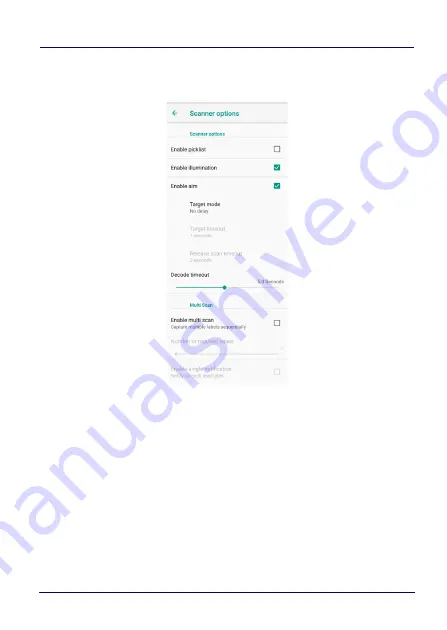
Settings
User’s Manual
83
Scanner Options
Tap
Scanner Options
to customize the Memor 10 scanning behavior.
Enable Picklist
If selected, it allows you to pick and decode a barcode from multiple
barcodes printed close together, when the scan illumination
intersects more than one barcode. Only the targeted barcode will be
returned.
Enable Illumination
If selected, it causes the scanner to turn on the illumination to aid
decoding.
Summary of Contents for Memor 10
Page 1: ...Rugged Mobile Computer with 1D 2D Imager User s Manual...
Page 16: ...Introduction 10 Memor 10 CAUTION Do not apply any sticker to the Memor 10...
Page 20: ...Battery 14 Memor 10 3 Rotate the latches to the lock position to lock the cover...
Page 30: ...Battery 24 Memor 10 NOTES...
Page 42: ...Getting Started 36 Memor 10 2 Tap Confirm 3 The battery swap LED lights up solid red...
Page 52: ...Getting Started 46 Memor 10 2 Tap DRM reset The following dialog box will appear 3 4 Tap OK...
Page 64: ...Settings 58 Memor 10...
Page 66: ...Settings 60 Memor 10 5 Tap Save...
Page 73: ...Settings User s Manual 67 Tap Rename to confirm...
Page 78: ...Settings 72 Memor 10...
Page 108: ...Settings 102 Memor 10 NOTES...
Page 110: ...Datalogic Applications 104 Memor 10...
Page 130: ...Tools 124 Memor 10 NOTES...
Page 142: ...Connections 136 Memor 10 NOTES...
Page 148: ...Test Codes 142 Memor 10 High Density Codes continued 0 25 mm 10 mils 80 EAN 13 80 EAN 8...
Page 150: ...Test Codes 144 Memor 10 Medium Density Codes continued 0 38 mm 15 mils 100 EAN 13 100 EAN 8...
Page 152: ...Test Codes 146 Memor 10 Low Density Codes continued 0 50 mm 20 mils 120 EAN 13 120 EAN 8...
Page 154: ...Test Codes 148 Memor 10 NOTES...
Page 176: ...Safety and Regulatory Information 170 Memor 10 NOTES...
Page 178: ...Support Through the Website 172 Memor 10 NOTES...
















































