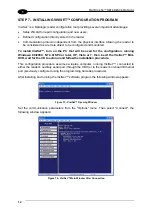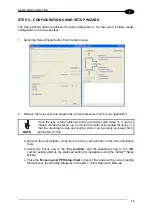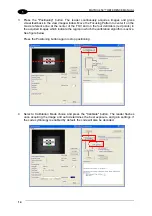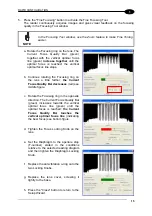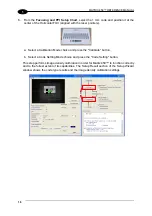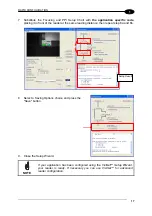MATRIX 450™ REFERENCE MANUAL
26
2
5. Set the Slave Address according to the desired value
1-31
from the
Reading System Layout > Device Network Setting > Slave Address parameter. Each
reader must have a different Address on the ID-NET™ Network.
6. If necessary, set the ID-NET™ baudrate from the Reading
System
Layout >
Device Network Setting > Network Baud Rate parameter, (500 kbs default).
7. Configure the other device parameters via VisiSet™ [Operating Mode, Calibration, Data
Collection parameters, etc.].
8. The Slave device is now Configured. Physically connect it to the Master/Slave network. If
using the CBX connection box equipped with a BM100 Backup module, you can perform
Device Backup at the Slave (see par. 2.4 for details).
The Slave device is now Configured. Repeat these steps for each Slave reader in the ID-
NET™ network.
Configuration of Master
1. Connect a PC equipped with VisiSet™ to the Main, Auxiliary or Ethernet interface of the
planned Master reader.
2. Launch VisiSet™ and connect to the Master reader.
3. From the VisiSet™ Device Menu select "Parameter Setup".
4. Set the Role of the Master reader (Synchronized or Multidata) from the
Reading System Layout > Device Network Setting > Topology Role parameter.
5. Enable the planned Slave device N from the Reading
System
Layout >
Expected
Slave
Device
#N > Status parameter and, if desired, set the related
identification string from the Expected Slave Device #N > Device Description parameter.
Repeat this step for all planned Slave devices.
6. If necessary, set the ID-NET™ baudrate from the Reading
System
Layout >
Device Network Setting > Network Baud Rate parameter, (500 kbs default).
7. Configure the other device parameters via VisiSet™ [Operating Mode, Calibration, Data
Collection parameters, etc.].
8. The Master device is now Configured. Physically connect it to the Master/Slave network.
If using the CBX connection box equipped with a BM100 Backup module, perform a
Network Backup at the Master (see par. 2.4 for details).
9. From the VisiSet™ Device Menu select "ID-NET™ Status Window" and click on the
"Look For Devices On Network" button to check the status of the expected Slave devices
within the ID-NET™ network.
Summary of Contents for Matrix 450
Page 1: ...MATRIX 450 Reference Manual...
Page 12: ...xii...
Page 160: ...www automation datalogic com...