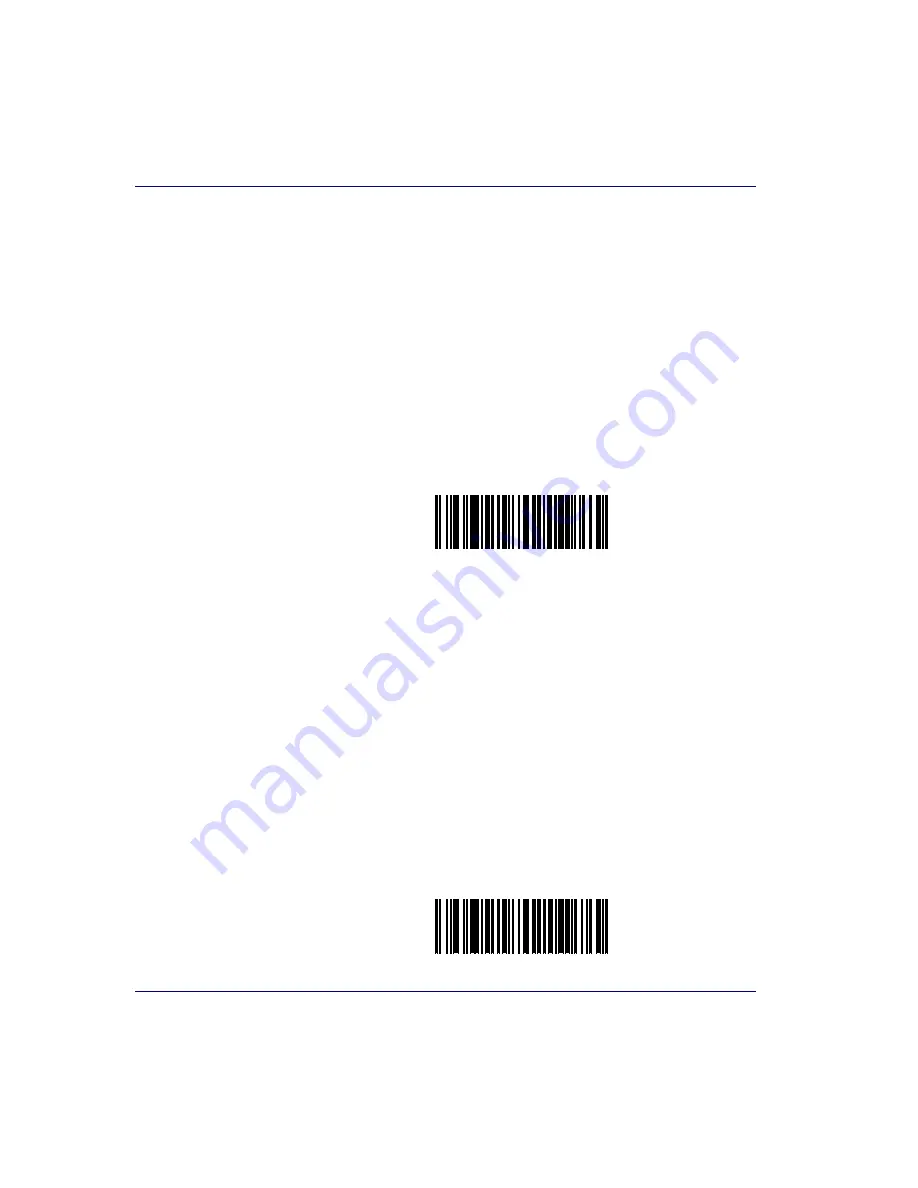
6-342
Magellan
®
8300/8400
Codabar Minimum Reads
Specifies the minimum number of consecutive times a Codabar label must
be decoded before it is accepted as a good read.
To set this feature:
1. Scan the SWITCH bar code.
2. Scan the bar code representing the desired option below or on the
following pages. You’ll need to cover any unused bar codes on facing
pages to ensure that the scanner reads only the bar code you intend
to scan.
Complete the programming sequence by scanning the SWITCH bar
code.
CODABAR MINIMUM READS = 1
CODABAR MINIMUM READS = 2
Summary of Contents for MAGELLAN 8300
Page 1: ...Magellan 8300 8400 Product Reference Guide...
Page 12: ...x Magellan 8300 8400 NOTES...
Page 118: ...5 16 Magellan 8300 8400 NOTES...
Page 483: ...MSI Plessey Enable Product Reference Guide 6 365...
Page 484: ...6 366 Magellan 8300 8400...
Page 500: ...B 10 Magellan 8300 8400 NOTES...
Page 510: ...D 2 Magellan 8300 8400 NOTES...
Page 520: ...E 10 Magellan 8300 8400 NOTES...
Page 538: ...F 18 Magellan 8300 8400 NOTES...
Page 554: ...G 16 Magellan 8300 8400 NOTES...
Page 555: ...Product Reference Guide G 17 NOTES...
Page 556: ...G 18 Magellan 8300 8400 NOTES...
















































