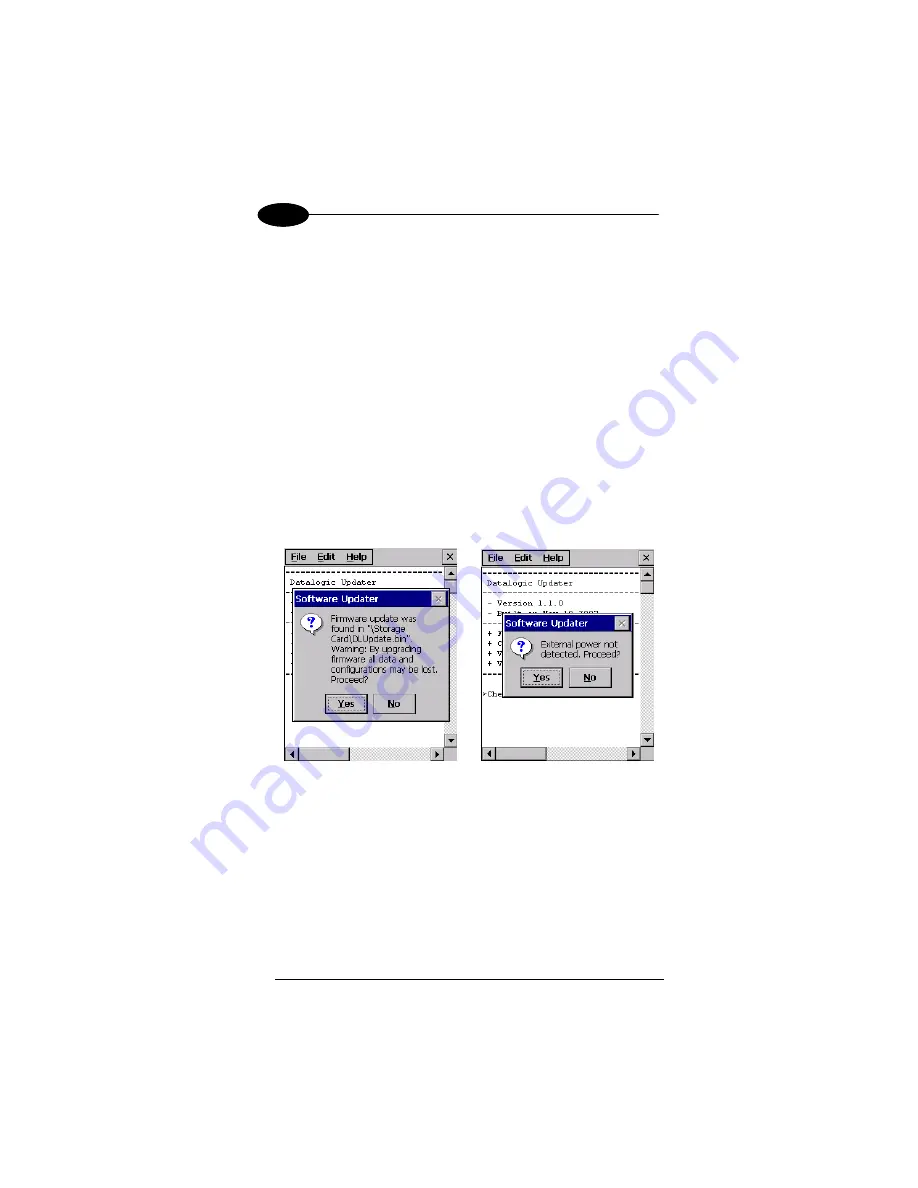
DATALOGIC JOYA™
38
1
3
Firmware Update Procedure
1.
Download the update from the web site (see previous par.). It is a zip file
containing the files:
•
DLUpdater.exe
– that starts the update;
•
DLUpdate.bin
– binary file containing the updated firmware;
2. Copy the files
DLUpdater.exe
(optional) and
DLUpdate.bin
in folder
“\BACKUP”.
3. Open
the
folder
“\BACKUP”
on the terminal and run DLUpdater.exe
(double tap the icon).
4.
The message shown in figure 1 will come up on the screen. It informs that
DLUpdater found a firmware update in “
\BACKUP\DLUpdate.bin”
. It also
warns the user that by proceeding with the terminal firmware upgrade all
data and configurations (registry) may be lost. Select
<YES>
to continue,
<NO>
to cancel operations.
5.
DLUpdater detects whether an external power source is present. If not, a
warning will come up on the screen asking for a confirmation before
carrying on (see figure 2).
Figure 1 Figure 2
7.
DLUpdater performs all the necessary operations of check, update and
verify and, if no errors occur during the update, terminates the running
invoking a cold boot of the terminal, so that the update process could be
completed.
8.
Following the operating system upgrade, the message shown in figure 3
may come up at the terminal startup. It informs the user that a flash disk
formatting (folder
\backup
) would required for a clean update and asks
whether to proceed with this operation. Select
<YES>
to format the flash
disk. Select
<NO>
to preserve the current data stored in the backup folder.
Sometimes the update process may force a flash format. In these cases
Summary of Contents for Joya R2U
Page 1: ...Datalogic JoyaTM R2U Ready to Use User s manual ...
Page 21: ...xxi ...
Page 22: ......
Page 41: ...USE AND FUNCTIONING 19 3 Registry Administration Window ...






























