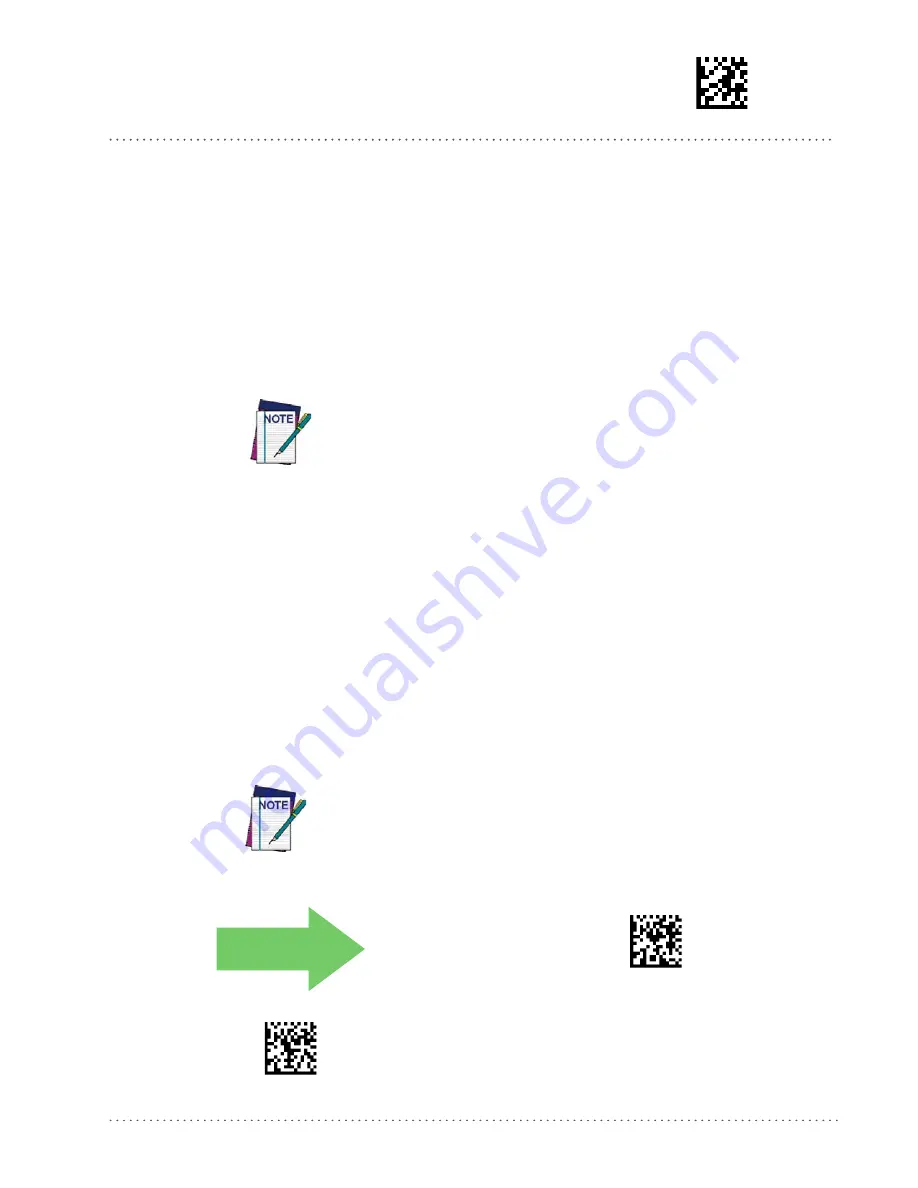
Enter/Exit Programming Mode
Product Reference Guide
241
Bluetooth-Only Features
The features in this section are valid only for Gryphon Bluetooth models. Also reference the
Setup section for instructions on
Linking a BT Reader to a PC, starting on page 24
BT SECURITY FEATURES
The BT system can be set up to require a configurable PIN code to authenticate/connect BT
devices, and encrypt the data. This can be done in one of two ways:
•
The scanner can be programmed with a PIN code using the bar codes in this section.
•
The Host can be set up to specify a custom security PIN code when a scanner attempts to
connect. For more information about this feature, contact Datalogic Technical Support.
The Gryphon GBT4400 can be set up to require a PIN code when connecting to the
host. If you are adding new equipment to a system that uses a custom security
PIN, please read this section for information before proceeding.
Follow these steps to set the PIN code for a scanner:
1. Enable BT Security Mode by scanning the “Enable” bar code below.
2. Select a PIN code length of either 4 or 16 characters by scanning the appropriate bar code
in "Select PIN Code Length" on page 242.
3. Scan the relevant bar code from "Set PIN Code" on page 242, then scan the desired alpha-
numeric characters from the keypad in
to set the PIN code.
See
in
“References” for more detailed information and examples for this feature.
BT Security Mode
This feature enables/disables authentication and encryption of the BT link. Use the feature "BT
PIN Code" on page 242 to specify the length and digits in the PIN code used to authenticate
the BT Link.
DEFAULT
$CBTSE00(CR)
BT Security Mode = Disable
$CBTSE01(CR)
BT Security Mode = Enable
Changing the security mode setting will unlink the devices. If the Automatic Configu-
ration Update is set to the default “Enabled” setting, the devices must only be
relinked. If the Automatic Configuration Update is set to “Disabled,” the Security
Mode setting must also be updated in the Base Station using Aladdin. After the Base
Station has been updated, the devices must be relinked.
Summary of Contents for Gryphon I GD44XX
Page 40: ...Enter Exit Programming Mode 38 Gryphon I GD44XX GBT4400 NOTES...
Page 54: ...Enter Exit Programming Mode 52 Gryphon I GD44XX GBT4400 NOTES...
Page 63: ...Product Reference Guide 61...
Page 64: ...62 Gryphon I GD44XX GBT4400...
Page 232: ...228 Gryphon I GD44XX GBT4400 NOTES...
Page 294: ...290 Gryphon I GD44XX GBT4400 NOTES...
Page 312: ...308 Gryphon I GD44XX GBT4400 A B C D E F...
Page 322: ...318 Gryphon I GD44XX GBT4400 NOTES...
















































