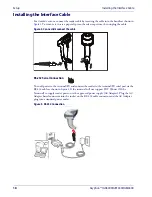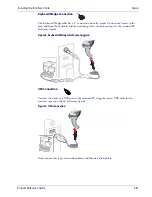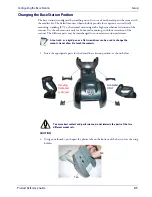Interface Selection
Setup
Product Reference Guide
29
Interface Selection
Upon completing the physical connection between the reader and its host, proceed to Table 1
to select the interface type the reader is connected to (for example: RS-232,
Keyboard Wedge, USB, etc.). Scan the appropriate bar code in that section to configure your
system’s correct interface type.
Each reader model will support one of the following sets of host interfaces:
Setting the Interface
Scan the programming bar code from this section which selects the appropriate interface type
matching the system the reader will be connected to. Next, proceed to the corresponding
section in this manual (also listed in
) to configure any desired settings and
features associated with that interface.
General Purpose Models
Retail Point of Sale Models
•
RS-232
•
RS-232 OPOS
•
USB-COM
•
Keyboard Wedge
•
Wand Emulation (BT only)
•
RS-232
•
RS-232 OPOS
•
USB
•
IBM 46XX
Unlike some programming features and options, interface selections
require that you scan only one programming bar code label. DO NOT
scan an ENTER/EXIT bar code prior to scanning an interface selection bar
code.
Some interfaces require the scanner to start in the disabled state when
powered up. If additional scanner configuration is desired while in this
state, pull the trigger and hold it for five seconds. The scanner will
change to a state that allows programming with bar codes.
Summary of Contents for Gryphon I GBT4400
Page 42: ...Enter Exit Programming Mode Global Interface Features 40 Gryphon I GD44XX GBT4400 GM440X NOTES...
Page 56: ...Enter Exit Programming Mode RS 232 USB Com Interfaces 54 Gryphon I GD44XX GBT4400 GM440X NOTES...
Page 234: ...232 Gryphon I GD44XX GBT4400 GM440X NOTES...
Page 320: ...318 Gryphon I GD44XX GBT4400 GM440X A B C D E F...