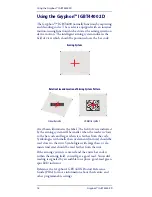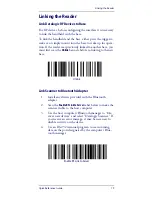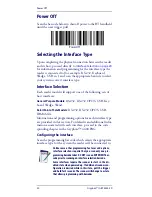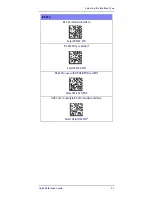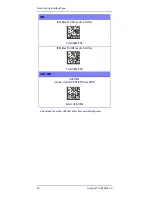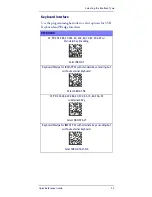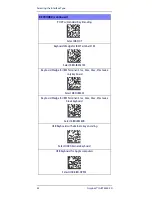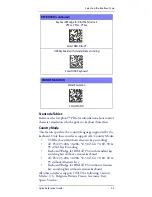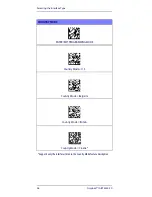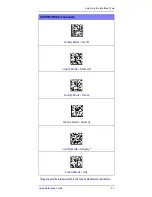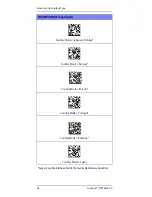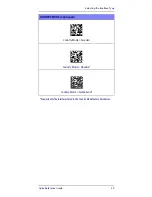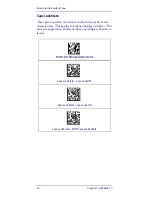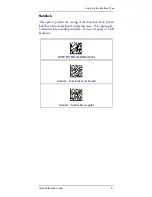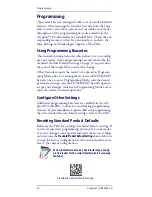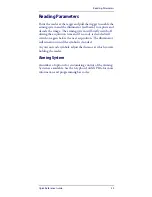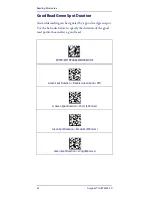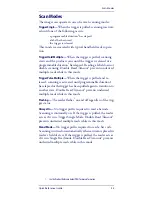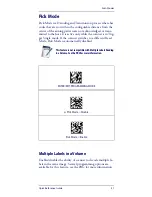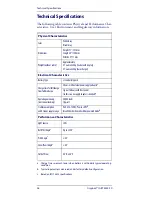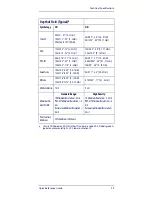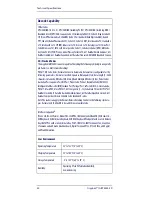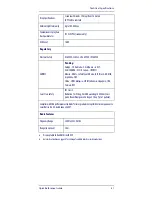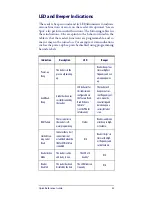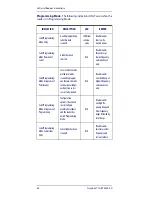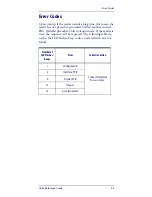Programming
32
Gryphon™ I GBT4400 2D
Programming
The reader is factory-configured with a set of standard default
features. After scanning the interface barcode from the Inter-
faces section, select other options and customize your reader
through use of the programming barcodes available in the
Gryphon™ Product Reference Guide (PRG). Check the cor-
responding features section for your interface, and also the
Data Editing and Symbologies chapters of the PRG.
Using Programming Barcodes
This manual contains barcodes which allow you to reconfig-
ure your reader. Some programming barcode labels, like the
Standard Product Default Settings on page 32, require only
the scan of that single label to enact the change.
Other barcodes require the reader to be placed in Program-
ming Mode prior to scanning them. Scan an ENTER/EXIT
barcode once to enter Programming Mode; scan the desired
parameter settings; scan the ENTER/EXIT barcode again to
accept your changes, which exits Programming Mode and re-
turns the reader to normal operation.
Configure Other Settings
Additional programming barcodes are available in the Gry-
phon™ 4400 PRG to allow for customizing programming
features. If your installation requires different programming
than the standard factory default settings, refer to the PRG.
Resetting Standard Product Defaults
Reference the PRG for a listing of standard factory settings. If
you aren’t sure what programming options are in your reader,
or you’ve changed some options and want the factory settings
restored, scan the
Standard Product Default Settings
barcode below
to copy the factory configuration for the currently active inter-
face to the current configuration.
Factory defaults are based on the interface type. Config-
ure the reader for the correct interface before scanning
this label.
Standard Product Default Settings