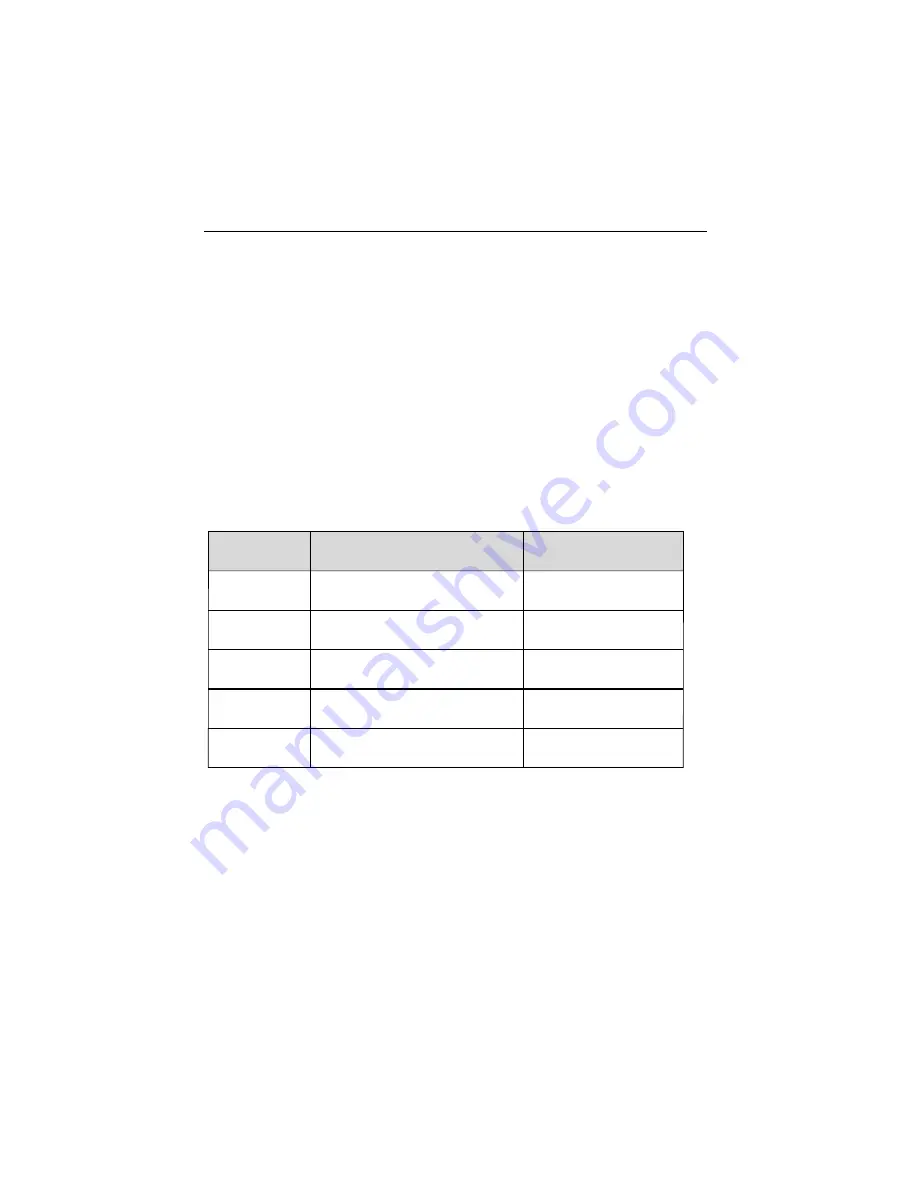
1.4
Maintaining the scanner
The DLL2020-WO scanner requires little maintenance. Only occasional
cleaning of the scanner window is necessary in order to remove dirt and
fingerprints. The scanner can be cleaned during operation. To this end use
a non-abrasive glass spray cleaner and a soft lint-free cloth only.
1.5
Controlling the scanner from the pos system
The DLL2020-WO can be controlled from the POS system via the RS232C
interface. Controlling is accomplished by transmitting the following single-
byte commands to the scanner. In the Datalogic default setting the
following commands are available (more details upon request):
When the scanner is disabled, the scanner motor will remain switched-on
until the scanner goes into sleep mode.
ASCII code
0E Hex
0F Hex
05 Hex
function
enable (cancels disable)
disable
power-up re-initialization
byte is also called:
Shift Out or <Ctrl-N>
Shift In or <Ctrl-O>
ENQ or <Ctrl-E>
12 Hex
sleep
DC2 or <Ctrl-R>
14 Hex
wake (cancels sleep)
DC4 or <Ctrl-T>
The DLL2020-WO
11
Summary of Contents for DLL2020-WO
Page 1: ...User s manual Datalogic DLL2020 WO ...
Page 5: ...Chapter 1 The DLL2020 WO ...
Page 10: ...c You can also hold the scanner without the handle 1 2 6 The DLL2020 WO ...
Page 16: ...POS system Polaris P 7010 Scanner control 12 The DLL2020 WO DLL2020 WO ...
Page 17: ...Chapter 2 Installing the DLL2020 WO ...
Page 25: ...Appendices A Connector types and pin definitions B Technical Specifications C Troubleshooting ...






























