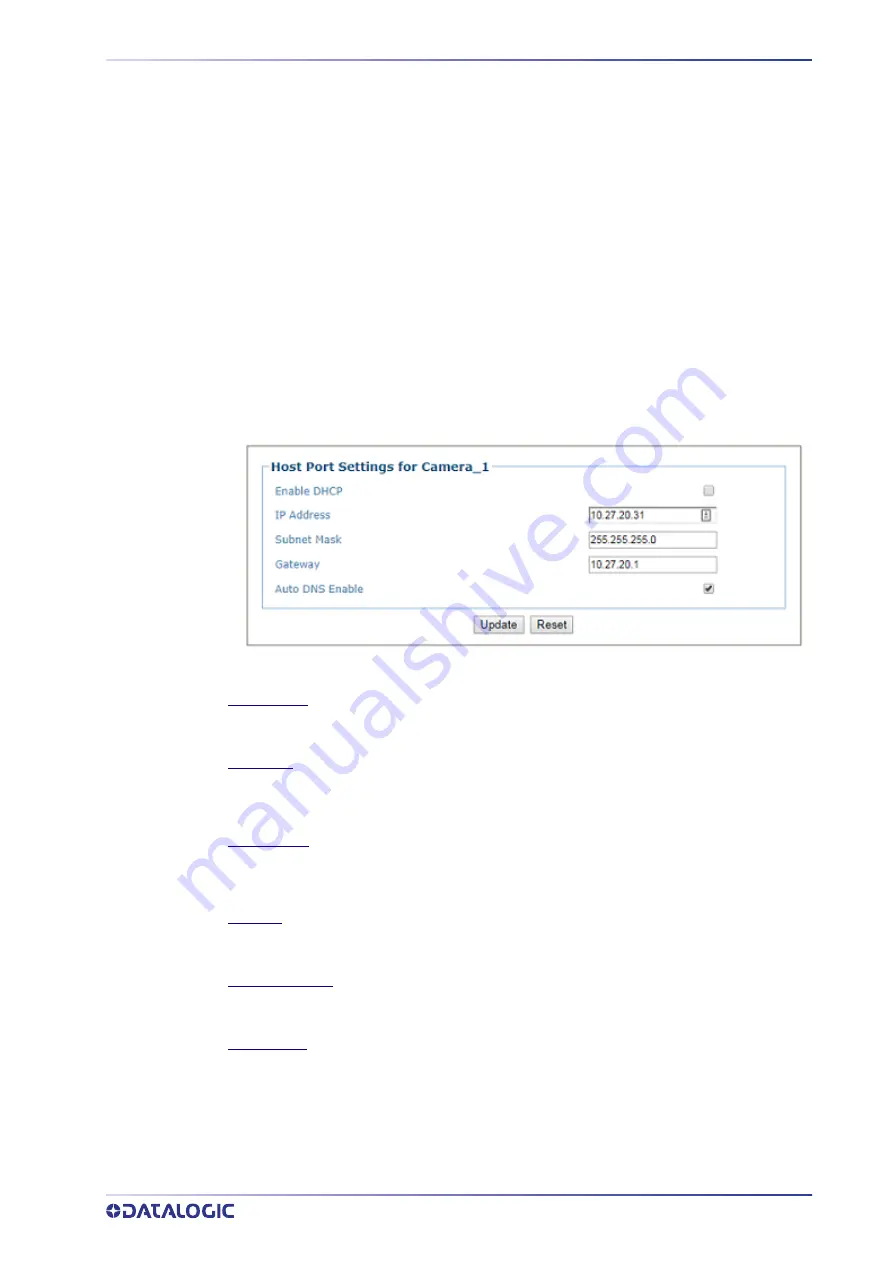
PRODUCT REFERENCE GUIDE
205
Device Settings | Camera #n | Ethernet
Use the Ethernet menu tree selections to set up communications through Ethernet. If
necessary, you can later make modifications to the device settings using the same menu
selections, including (click on the menu item to access that help window):
•
“Ethernet | Host Port” on page 205
•
“Ethernet | Image Port” on page 206
•
“Ethernet | Advanced Routing” on page 206
Ethernet | Host Port
Use the
Host Port
window to set up network communications to the Host.
To edit the Host Port settings:
1. In the menu tree under
Modify Settings,
navigate to
Modify Settings | Device
Settings | Camera N | Ethernet | Host Port.
The
Host Port w
indow opens.
2. Enter the appropriate information in the form as described below:
Enable DHCP
Select the check box to use addresses assigned by a DHCP server.
When this option is not
selected, the static IP options are made available.
IP Address
Enter the device Internet Protocol (IP) network address in the field provided. Consult your
network administrator to obtain a new address. Available only in static IP mode (when DHCP is
not selected).
Subnet Mask
Enter the device subnet mask address in the field provided. Consult your network
administrator to obtain a new address. Available only in static IP mode (when DHCP is not
selected).
Gateway
Enter the device gateway address in the field provided. Consult your network administrator to
obtain a new address. Available only in static IP mode (when DHCP is not selected).
Auto DNS Enable
Select the check box to automatically assign a DNS address. When not selected, the DNS
Address field is revealed. Available only in static IP mode (when DHCP is not selected).
DNS Address
Enter the address of the Secondary Domain Name System (DNS) in the field provided.
3. When you have finished making changes, click
Update
to save or click
Reset
to
revert to the previously saved values.
Summary of Contents for AV500
Page 1: ...AV500 PRODUCT REFERENCE GUIDE 2D CAMERA...
Page 53: ...MOUNTING PRODUCT REFERENCE GUIDE 33...
Page 73: ...CBX510 CONNECTION BOX PRODUCT REFERENCE GUIDE 53 Photoelectric Sensor to CBX510 NPN...
Page 74: ...ELECTRICAL INSTALLATION 54 AV500 2D CAMERA Photoelectric Sensor to CBX510 PNP...
Page 84: ...ELECTRICAL INSTALLATION 64 AV500 2D CAMERA Photoelectric Sensor to CBX100 and CBX800 NPN...
Page 86: ...ELECTRICAL INSTALLATION 66 AV500 2D CAMERA...
Page 91: ...FOCUSING DEVICE WIRING PRODUCT REFERENCE GUIDE 71 Unpowered Outputs...
Page 113: ...OPERATING MODE PRODUCT REFERENCE GUIDE 93...
Page 203: ...PRODUCT REFERENCE GUIDE 183 12 Click Next Step and the following screen appears...
Page 205: ...PRODUCT REFERENCE GUIDE 185...
Page 218: ...E GENIUS 198 AV500 2D CAMERA...
Page 230: ...E GENIUS 210 AV500 2D CAMERA...
Page 231: ...PRODUCT REFERENCE GUIDE 211...
Page 234: ...E GENIUS 214 AV500 2D CAMERA...
Page 249: ...PRODUCT REFERENCE GUIDE 229...
Page 253: ...PRODUCT REFERENCE GUIDE 233...
Page 260: ...E GENIUS 240 AV500 2D CAMERA...
Page 266: ...E GENIUS 246 AV500 2D CAMERA...
Page 299: ...AV500 CALIBRATION PRODUCT REFERENCE GUIDE 279...
Page 321: ...NOTES...
Page 322: ...NOTES...
Page 323: ...NOTES...
















































