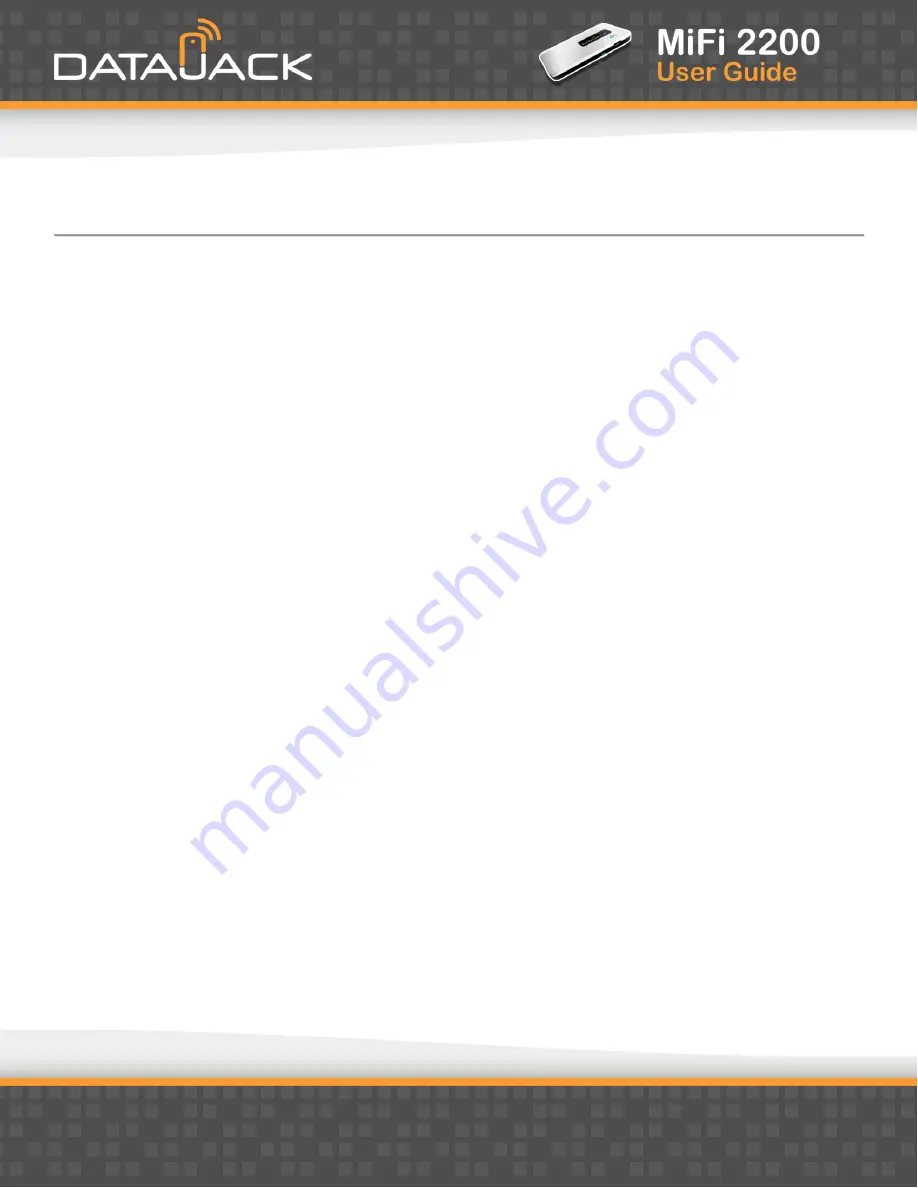
38
Connecting to your MiFi Device
NOTE
The battery should be fully charged before using the MiFi device for the first time.
TIP
The default SSID for your MiFi device is DATAJACK xxxx, where ‘xxxx’ represents the last four digits of your MiFi
device’s ESN number.
1.
Press the power button on the top of the MiFi device. A solid green LED will indicate when the device is
in service and ready to connect.
2.
Use the WiFi manager on your computer to locate and select your
DATAJACK xxxx
network name (SSID).
·
From a Windows PC: Open the Control Panel and select the
Network and Sharing Center
. Select the
Connect
to a network
option. Choose
DATAJACK xxxx
from the list of available networks.
·
From a Mac computer: Select
System Preferences
>
Airport
. Choose
DATAJACK xxxx
from the Network Name
dropdown menu.
3.
Click
Connect
.
4.
Enter your 10-digit network key when prompted for a security key.
·
On some MiFi devices, your default network key will match the ESN number on the device.
·
Otherwise, the default network key will be
1234567890
TIP
The steps to connect to a Wi-Fi network vary depending on your operating system and whether you use the
native application or third-party software.
Generally you click an icon (often in the System Tray for Windows or System Preferences > Network on a Mac)
where you can select “View Available Wireless Networks.” If you are unfamiliar with wireless networking on
your computer, try consulting your computer’s help system.
Summary of Contents for MiFi 2200
Page 1: ...1 ...




















