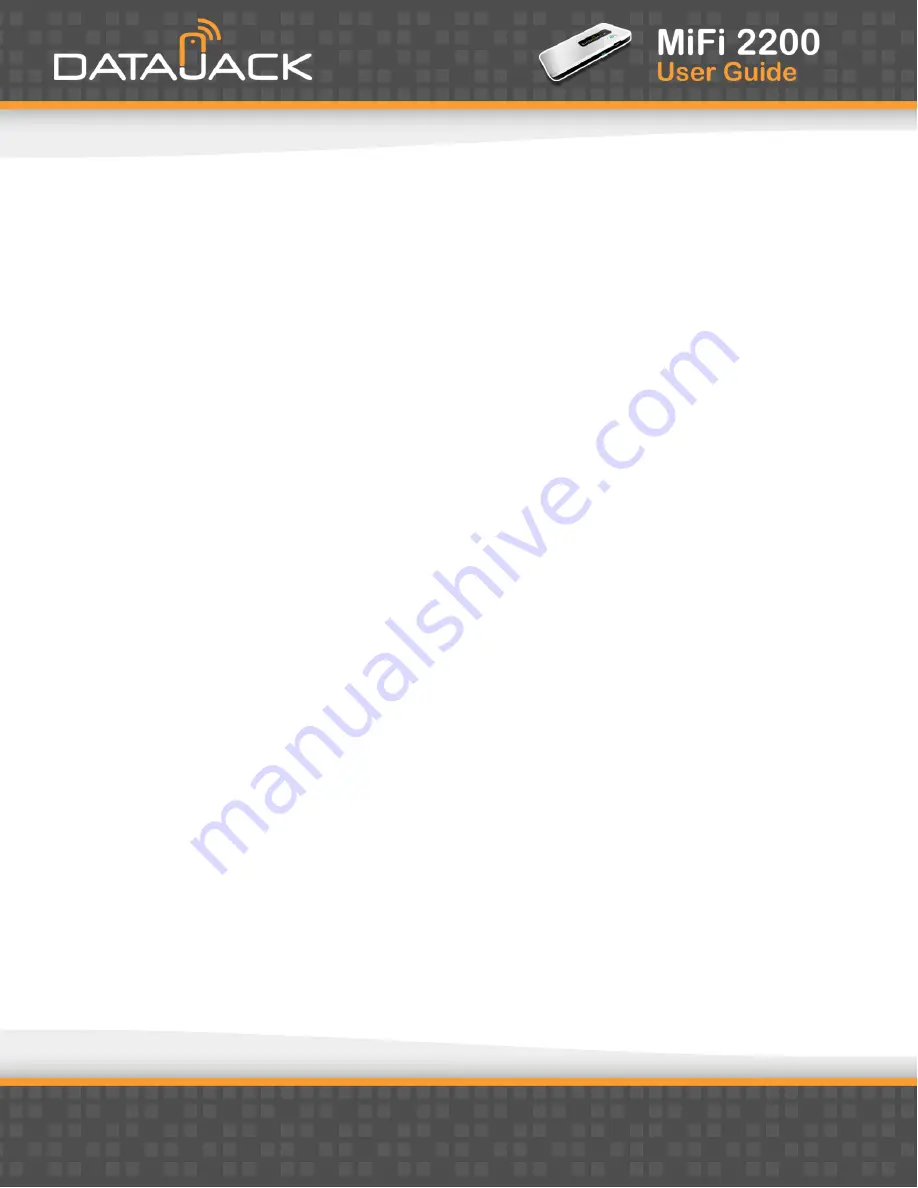
15
Choosing a Profile
Select a profile from the Profile list:
†
Secure
— This is the profile you should use most of the time. You can set up this profile with the
security measures you need to use your MiFi device safely.
†
Temporary Hotspot
— This profile allows you to set up a secure temporary hotspot to allow others in
your work area (maximum of five) to go online at the same time.
†
Open
— This profile does not require a password to connect to your MiFi device. Any user who can see
your network name (SSID) can connect to your MiFi device.
Setting Security
You can use WEP (64-bit or 128-bit), WPA Personal/PSK, WPA2 Personal PSK, or WPA/WPA2 Mixed Mode
security.
TIP
Some WiFi clients become confused if the security is changed and the network name is not. If you change
security settings and do not get asked for the new network key when you try to reconnect, delete the existing
“old” network name from your “Preferred Networks” list. Then you can reconnect.
1.
From the WiFi Profile screen, select
Secure
as the Profile.
2.
Select a security protocol from the Security list. (The Encryption box displays the corresponding
encryption level)
3.
Enter a new network key in the Network Key box. (Permissible characters are listed in gray just under the
Network Key box)
4.
Click the
Apply
button. Your device will restart, and you must reconnect to your wireless network using
the new Network Key.
NOTE
Be sure to record your Network Key.
Summary of Contents for MiFi 2200
Page 1: ...1 ...






























