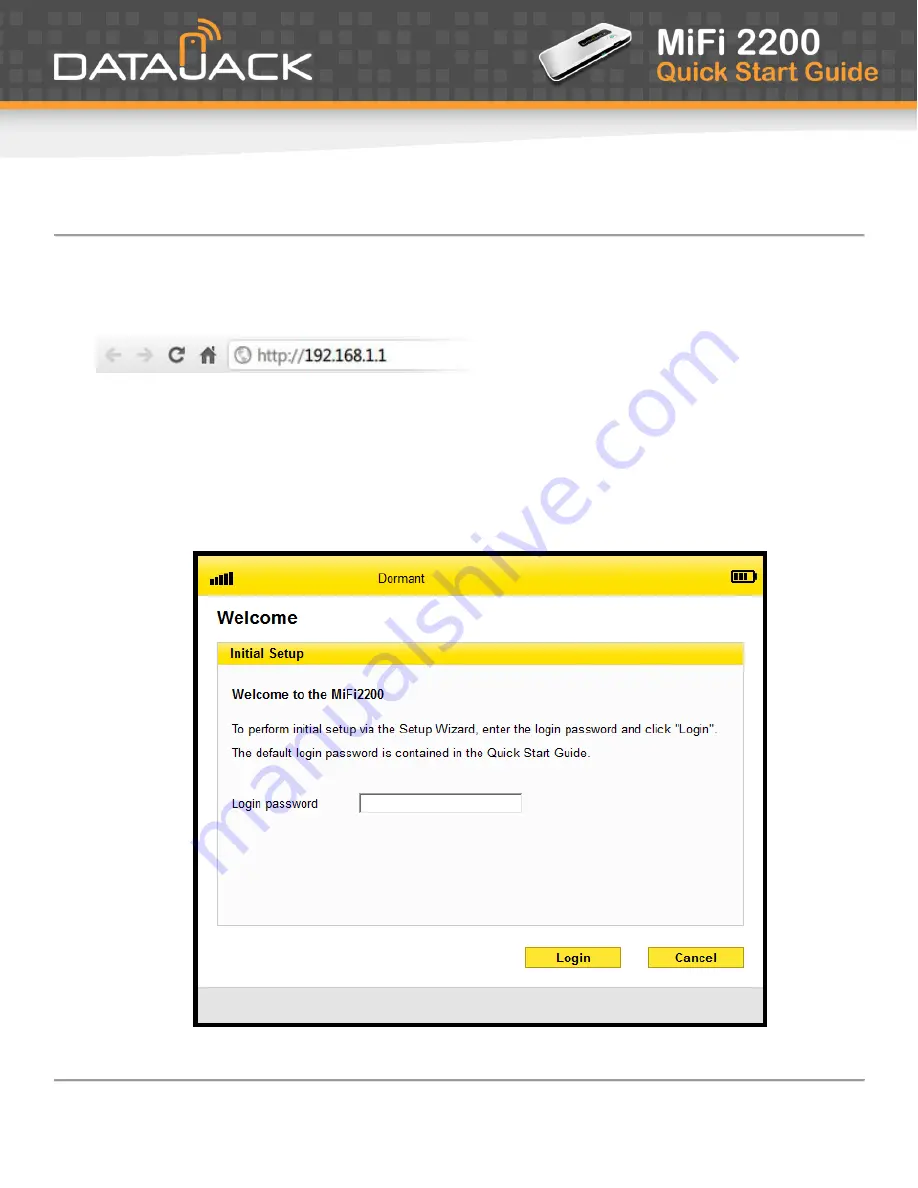
If you have any questions or need help with this guide, you can reach DataJack Customer Service
from 8AM
– 9PM (CT) Monday through Friday, and 9AM — 2PM (CT) Weekends and Holidays
4
1-888-693-4522
•
•
datajack.com/support
Initial Connection and Setup
1.
Open any web browser on your computer. Internet Explorer, Safari, Firefox, or Chrome will work fine.
2.
Enter
http://192.168.1.1
into the address bar of your web browser and press the
Enter
or
Return
key.
An onscreen wizard will appear and guide you through the activation of your MiFi Device.
3.
When requested, please enter the default admin password and click the
Login
button.
·
If you ordered your device prior to January 20, 2012, your default admin password is
afnconnect
·
If you ordered your device after January 20, 2012, your default admin password is
admin








