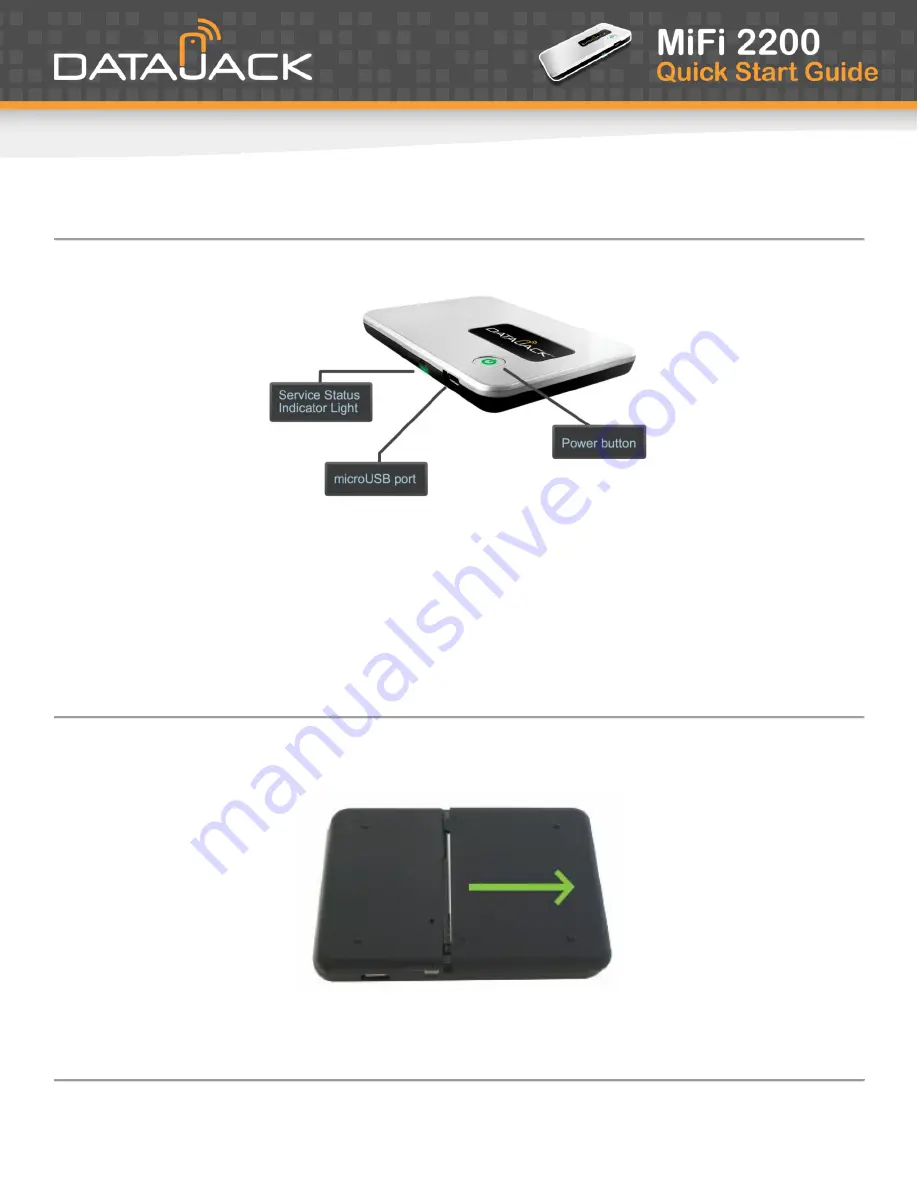
If you have any questions or need help with this guide, you can reach DataJack Customer Service
from 8AM
– 9PM (CT) Monday through Friday, and 9AM — 2PM (CT) Weekends and Holidays
2
1-888-693-4522
•
•
datajack.com/support
Your MiFi 2200 Device
·
Power Button
—
Powers on and off the device. Also indicates power, battery, and roaming activity.
·
microUSB Port
— The AC wall charger that was included with your device connects here.
·
Service Status Indicator (LED)
— Provides information about your mobile broadband connection.
Inserting and Charging the Battery
1.
Slide open the door on the bottom of the device.


























