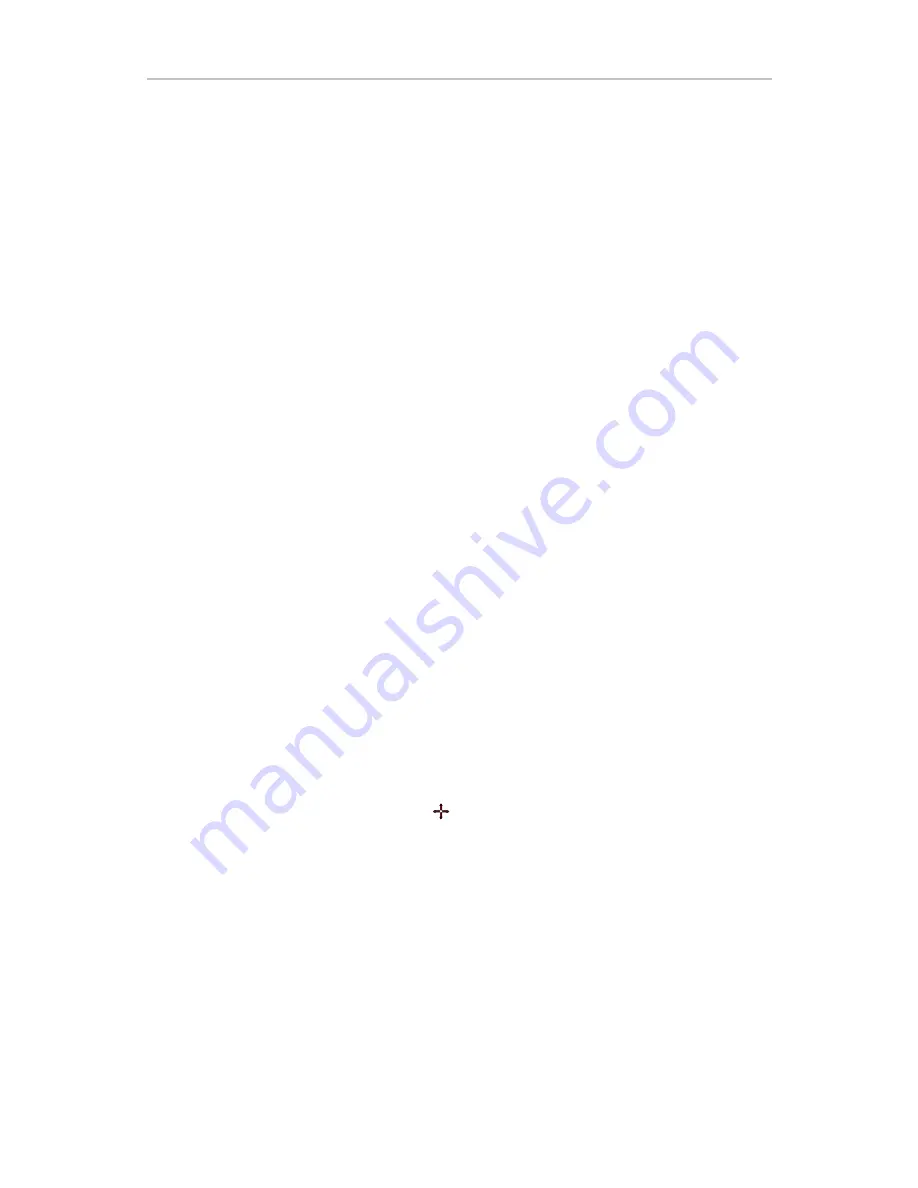
SECTION 7
FINGER MOUSE AND ARROW KEYS
User's Guide
,
Version 1.7.5
,
November 21, 2002
43
C h a n gin g M ou s e Sp e e d S e t t in gs
See Program
<
J
>
in the table in the section
Changing DataHand
®
System Settings: The Program Selection Keys, pg.47,
for
instructions on fine tuning mouse speeds using the DataHand®
System.
Your existing software might have a facility to adjust the range of
mouse speeds. For example, in Microsoft Windows®, the mouse
control panel has a slide button for this purpose. However, if you
find that the slide button does not give you the range of control you
need, you may increase the sensitivity of that slide button by editing
the MOUSE.INI file. You do so using a DOS editor. For help with
this, contact DataHand® Systems, Inc. using the reference in the
Getting More Help
section.
C l ic k in g t he M ous e B ut t o ns
To click the left mouse button, press the
mb1
key (
left
index
finger
,
well key).
To click the right mouse button, press the
mb2
key (
right
index
finger,
well key).
If your computer supports a 3-button mouse, you can click the
equivalent of the middle mouse button by pressing the
mb3
key (
left
ring finger,
well key). You must have first activated the middle
mouse button. See Program
<
M
>
in the table in the section
Changing DataHand
®
System Settings: The Program Selection
Keys, pg.48,
for instructions on activating the middle mouse button.
Us i n g the Ar r o w Ke y s to Mov e the Cur s or
To use the arrow keys in Mouse Function mode, you must first turn on the
arrow keys and turn off the mouse. To do this, enter Mouse Function mode
and press the arrow key toggle
(
right middle
finger
, well key). The yellow
mouse light on the template for the left middle finger should go off. These
keys are the
Grey Arrow Keys
on the standard keyboard. Note: The HOME
key is only available in this condition and activated with the LT or RT Index
Finger Down keys.
If you are in 10-Key pad configuration, you do not have to turn on the arrow
keys; they are automatically activated on the left index finger.
M o v i ng t h e C ur s or
Move the cursor around the screen by pressing the north, south,
east and west keys with
either index
finger
.
Summary of Contents for Professional II
Page 1: ...DataHand Professional II User s Guide Version 1 7 5 November 21 2002 DataHand Systems ...
Page 24: ......
Page 39: ...SECTION 6 THREE MODES OF OPERATION User s Guide Version 1 7 5 November 21 2002 33 ...
Page 46: ...SECTION 6 THREE MODES OF OPERATION 40 User s Guide Version 1 7 5 November 21 2002 ...






























