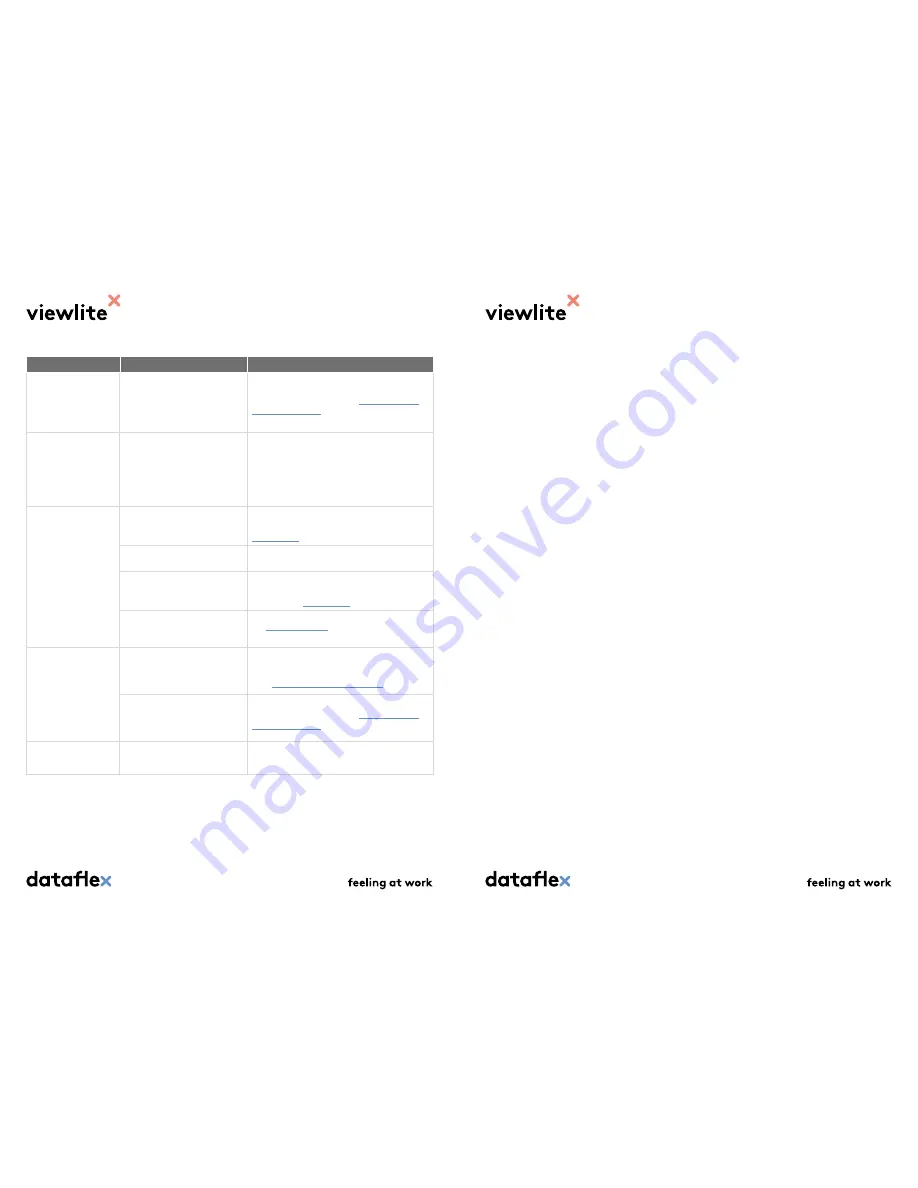
5.2 Specifications
5.2.1 Dimensions and weight
Width: 315 mm (12,4 inches)
Depth: 110 mm (4,3 inches)
Height: 32 mm (1.3 inches)
Weight: 0.5 kg ( 1.1 lb)
5.2.2 Interface
1x USB 3.1 Gen 1 Type C
2x USB 3.1 Gen 1 Type A
2x USB 2.0 Type A
2x HDMI
1x Gigabit Ethernet
5.2.3 Power
AC input: 100V-240V
DC output: 24V/3,75A, 90W
5.2.4 Energy consumption
Stand-by: 2W
On: max. 90W
5.2.5 System requirements
Windows 10 and newer
Apple macOS Version 10.12 (Sierra)
and newer
5.2.6 Environment
Operating temperature and humi-
dity level:
• 0°C ... +40°C
• 20 ... 80% Relative humidity
without condensation (stan-
dard)
Storage temperature and humidity
level:
• 10... 90% Relative humidity
without condensation
• -15°C ... +50°C
Maximum height:
• In use: 2,000 m
• In storage: 12,000 m (airplane)
5.2.7 Certification
CE
• 2014/35/EU: CE standard for
low-voltage material
• 2014/30/EU: CE standard for
electromagnetic compatibility
USB compliance testing:
• USB Type C
• USB PD (Power delivery)
• USB SuperSpeed HUB
• Displayport Alt Mode for USB
type-C compliance test.
HDMI 1.4 and Ethernet
• HDMI Source PHY Electrical
• Gigabit Ethernet PHY Electrical
(1000Base-T)
5.1.2 Video/audio problems
Problem
Possible cause
Solution
Fonts and other
characters are dis-
played in large size on
the external
display
device
.
The screen resolution is not
configured properly.
Set the screen resolution to the same or lower
than the maximum limit (see
4.9 Configuring
your display device
).
The letters on the
external
display device
are too small.
The settings for the operating
system’s screen resolution are
set to 100% by default.
Change the font size on your
device
.
Windows: Go to the Configuration screen >
Display settings to change the font size.
macOS: Go to the System preferences > Display
screen to change the font size.
The connected
display
device
shows a black
screen.
The drivers or BIOS are outdated.
Make sure your drives and BIOS are updated with
software from your
device
’s manufacturer. (See
3. Before use
)
The USB-C cable does not sup-
port
the screen.
Use the included Dataflex USB-C cable (58.083).
Screen software does not recog-
nise the external
display device
.
Make sure your screen software is up-to-date
and runs on software from your
device
’s manu-
facturer. (See
3. Before use
)
You do not have a Kaby Lake
(generation 7) processor or
higher.
See
1.3 Laptop check
.
The external
display
device
does not display
the desired resolution.
The dual
4K
/
SuperSpeed
switch
is not in the right position.
Check whether the switch on the back of
Link
(see table 2.2) is set to dual
4K
or
SuperSpeed
.
(See:
4.1 Selecting the desired mode
).
The screen resolution is not
configured properly.
Set the screen resolution to the same or lower
than the maximum limit (see
4.9 Configuring
your display device
).
No sound can be heard
via the
display device
.
Your HDMI cable does not meet
the required standard.
Use certified HDMI 1.4 cables.





























