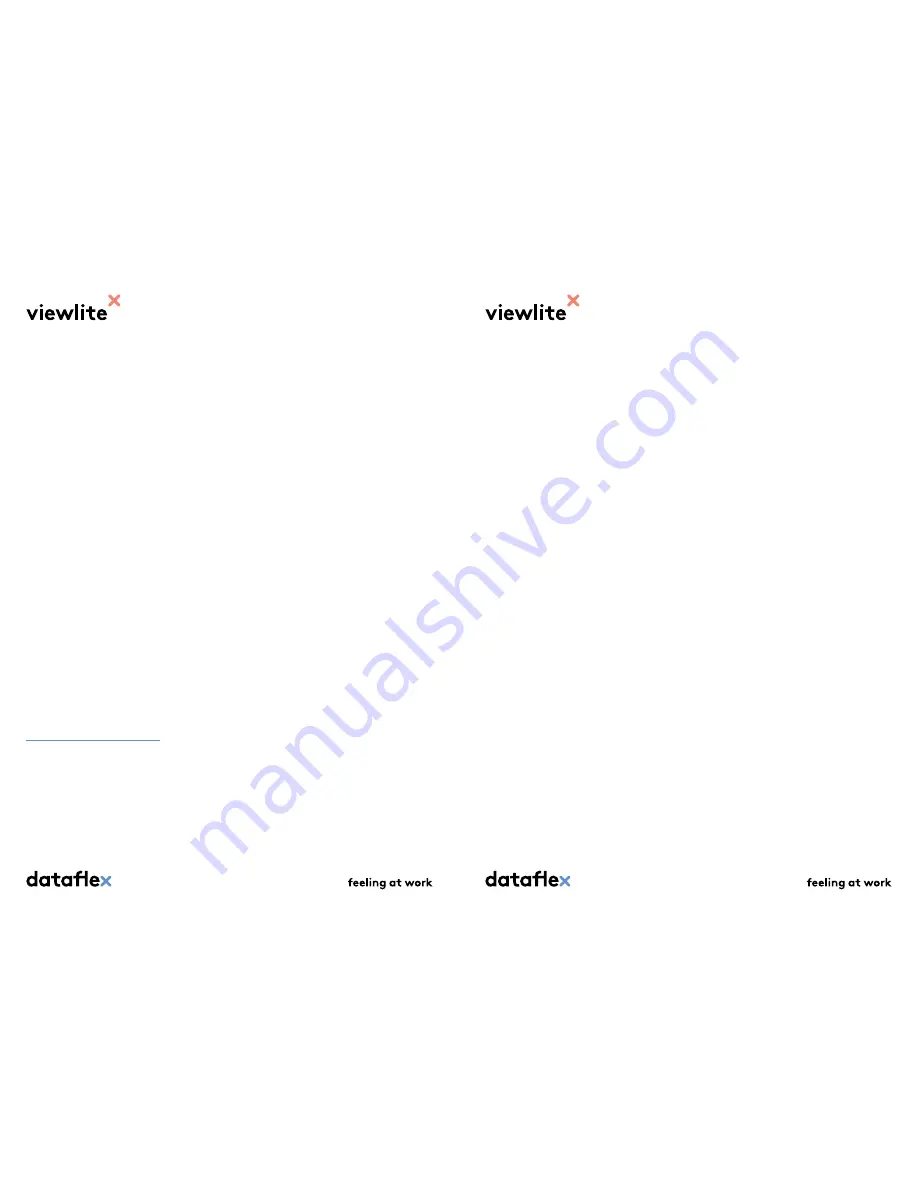
1.2.2 Installation and maintenance instructions
• These general Installation and Maintenance Instructions are supple-
mentary to the instructions provided with the product, such as instal-
lation instructions, and are not intended as a replacement.
• Under no circumstances make any alternations to the product. If the
product does not meet the needs or requirements for which it was
acquired, it should not be used.
• Before installation, the adequacy (conditions) of the surface on, to or
against which the product will be placed must be checked (thickness,
solidity and stability).
• Select the diameter and depth of any mounting holes so that all plugs
and screws can be secured firmly and without any problems. Before
drilling mounting holes, check there are no electricity, water or other
pipes running behind the mounting surface.
• During use, regularly check if the screw connections of the mounted
product are still securely attached to the surface. These connections
can become loose through frequent movement.
• If the condition of the product is such that the product can no longer
be used safely, for example through wear and tear, the product must
be taken out of use and care must be taken that it can no longer be
operated, even inadvertently or unwittingly by others.
• With moveable/adjustable products, take care that the installed pro-
duct can move unimpeded around its axis.
• Cleaning instructions: do not use corrosive or abrasive substances –
use only a damp cloth.
1.3 Laptop check
Go to the Link product page on our website to read about the Link laptop
check. This easy test lets you check whether your device is 100% suitable
for use with Link.
www.dataflex-int.com/en/link
1.4 Terminology definitions
Device:
Electronic device, such as a laptop or tablet,
with a USB-C port.
Peripheral equipment:
Electronic equipment, such as a keyboard,
mouse or storage medium, that only functions
in combination with your device.
Display device:
A monitor or digital projector.
Link:
Viewlite USB-C docking station.
Full HD:
Display device resolution of 1920 x 1080.
2K:
Display device resolution of 2048 × 1080.
4K:
Display device resolution of 4096 × 2160.
HighSpeed:
Data speed of 480 Mbit/s.
SuperSpeed:
Data speed of 5 Gbit/s.
Dual 4K mode:
Switch function that sets the resolution of
your display device to a maximum of dual
4096 x 2160.
SuperSpeed mode:
Switch function that sets Link’s data speed to
SuperSpeed mode.
Port:
Facility for the connection of cables/devices to
enable the transfer of data, image information
and power.





























