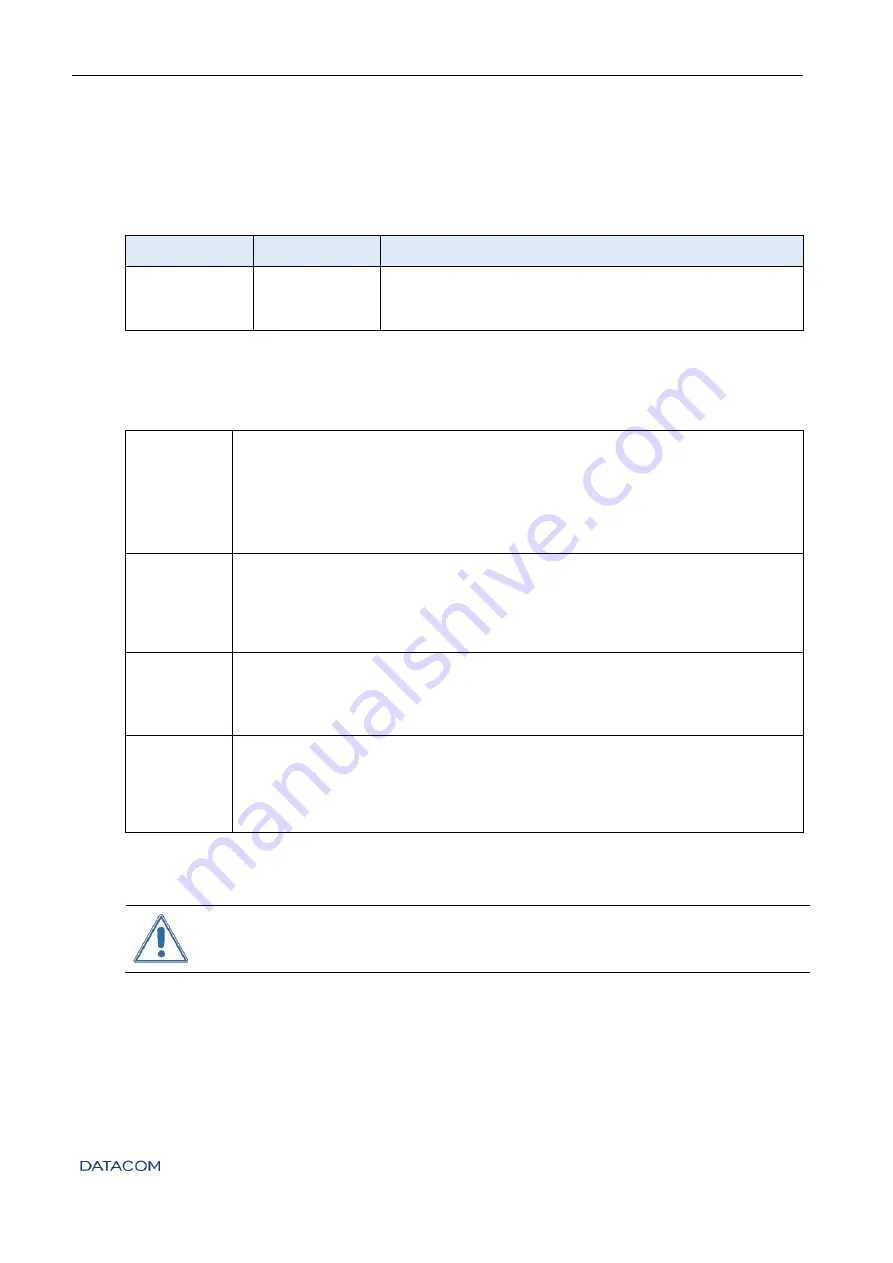
DM4170 – Installation Manual
Installing the DM4170
204.4308.03
30
Only one account is accessed in the factory default setting of the DM4170 product line:
admin
User
Password
Description
admin
admin
admin
is an account with administrator privileges that
allows the creation of the other accounts.
Table 18 - Default account
In either method, perform the following procedure:
Step 1
•
Using a PC or laptop connected through the chosen port (console or
Ethernet), open the terminal emulator. After pressing [Enter], you should
see the following message requesting your login:
DM4170 login
:
Step 2
•
The equipment’s factory default user/password pair is
admin/admin
.
Enter user
admin
and press [Enter].
DM4170 login:
admin
[Enter]
Step 3
•
Enter password
admin
and press [Enter].
Password:
admin
[Enter]
Result
•
The following prompt screen will display the following, indicating that
the login was successful:
Welcome to the DmOS CLI
DM4170#
Table 19 – DM4170 Login
Due to security issues it is strongly recommended that you change the
admin
account password
immediately after the device is installed. See the
Command
Reference Guide
for instructions on how to change passwords.

















