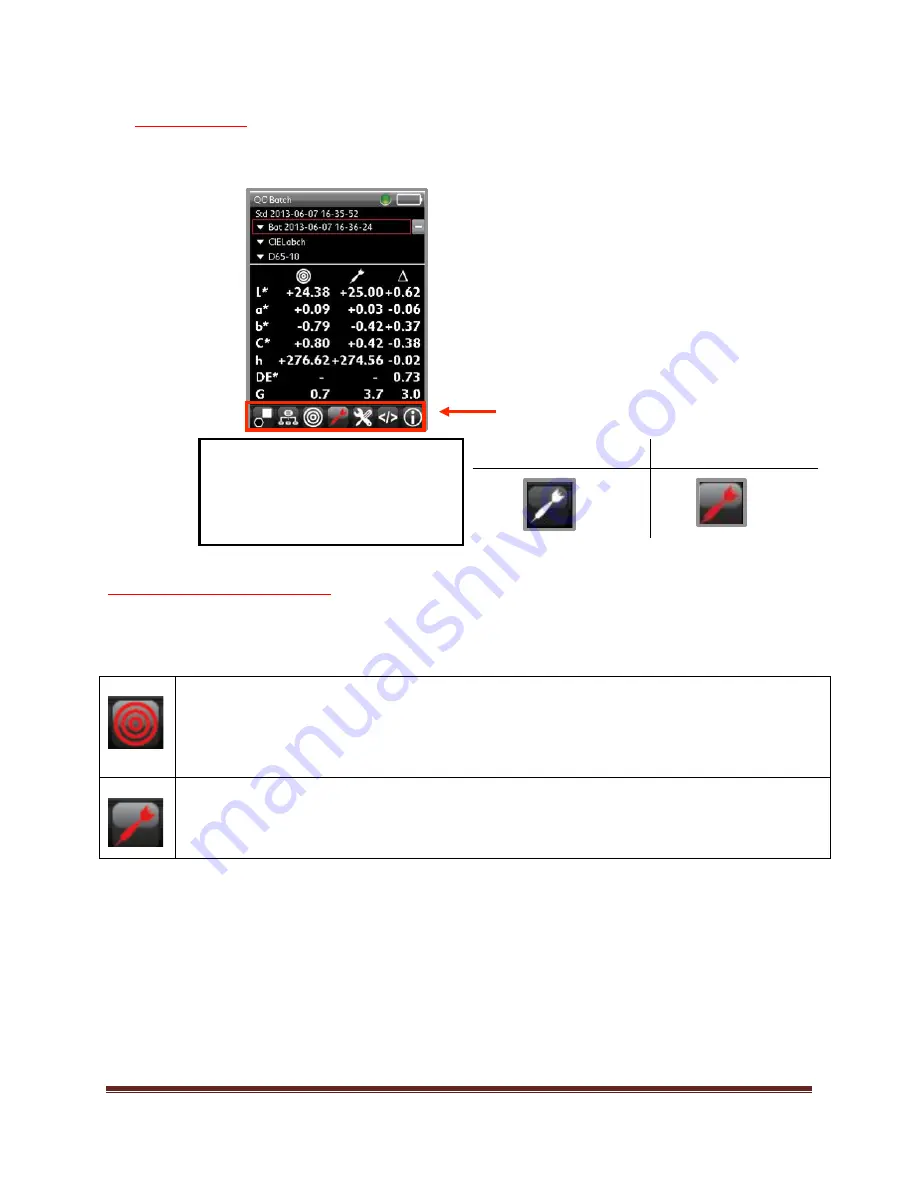
Datacolor 45 Quick Start Guide – 003-400063
Rev B
5
Live Bar Options
A Live Bar at the bottom of the screen provides access to a variety of options in the on-
board software.
Unselected
Selected
Standard Mode and Batch Mode
To simplify measurement, the instrument has 2 basic modes for measurement. These are
Standard
Mode
and
Batch Mode
.
Standard Mode
– The target icon represents
Standard Mode
. When this mode is selected on
the
Live Bar
, all measurements made are tagged as standards, and all data displayed is for a
standard.
Batch Mode
– The dart icon represents
Batch Mode
. When this mode is selected on the
Live
Bar
, all measurements made are tagged as batches, and they attached to the current standard.
In this mode, standard and batch data display and color differences are included.
Live Bar
When an option is activated on the
Live
bar, it turns red. In the
example on the right, the
Batch
Mode
is active.





























