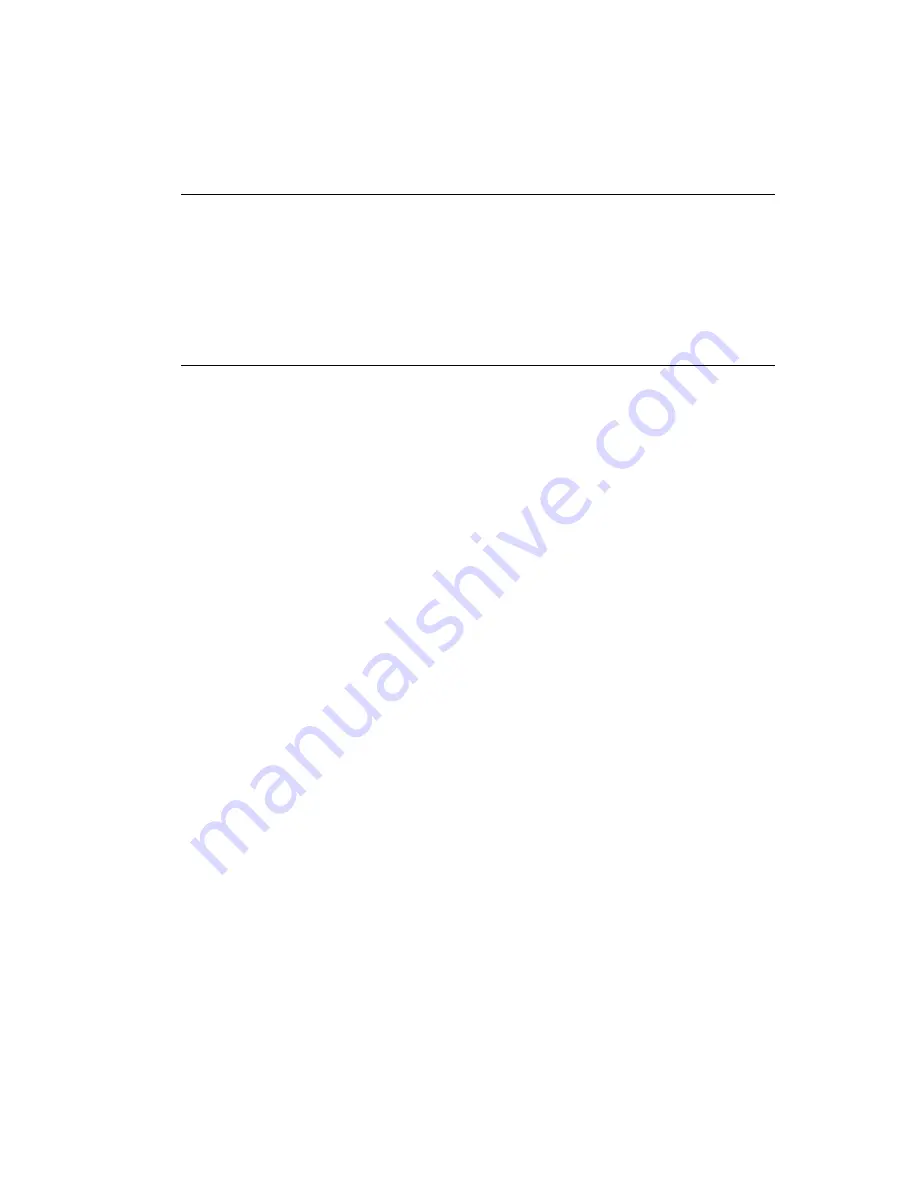
24
Installing the Printer Driver
IP Security Using a Preshared Key
To use IPSec security with a Preshared Key, create a key file and then define it to the PC.
Tips for success
•
Each PC that uses the printer must use the shared key to use the printer after
IPSec security has been set up.
•
The IPSec Mode and IPSec Type values on the printer LCD panel are view-only
settings.
•
For more information about IPSec security, search Windows help for “IPSEC.”
To set up IPSec security using a Preshared Key, do the following:
1.
Install the Status Monitor using a USB connection. See
“Installing the Status
Monitor” on page 33
for the steps to follow.
2.
Create a key.
A.
Using an application such as Notepad, create a text file for the key.
B.
Allowed characters are upper and lower case letters (A-Z), numerals (0-9),
and the special characters hyphen(-), underscore (_), open and close
parentheses(), period (.), comma (,), and the at symbol (@).
C.
The key can be up to 255 characters long.
D.
Save the file with an extension of “.key”.
3.
Open the Management Console by choosing Start > Run. Type mmc in the Run
dialog and click OK. If needed, add the IP Security Policy Management snap-in.
4.
Start IP Security Policy Management. This choice is available after IP security has
been set up on the PC.
5.
Open the “Edit Authentication Method Properties” dialog box for the policy.
6.
Choose “Use this string:” and enter the key from step 1.
7.
Click OK to save the value and close the dialog box.
8.
Connect the PC and printer using a USB cable.
9.
Open the Status Monitor as an administrator. See the
Open the Status Monitor
section in the
User Guide
.
10.
Power on the printer. Do not send any cards to print.
11.
Click the Printer Select tab. Do the following:
A.
Choose
IPSec Enable
. See the
Settings
section of the
User Guide.
B.
Set the IPSec Type to
Preshared Key
.
C.
Click
Details
. The IPSec setting dialog box opens.






























