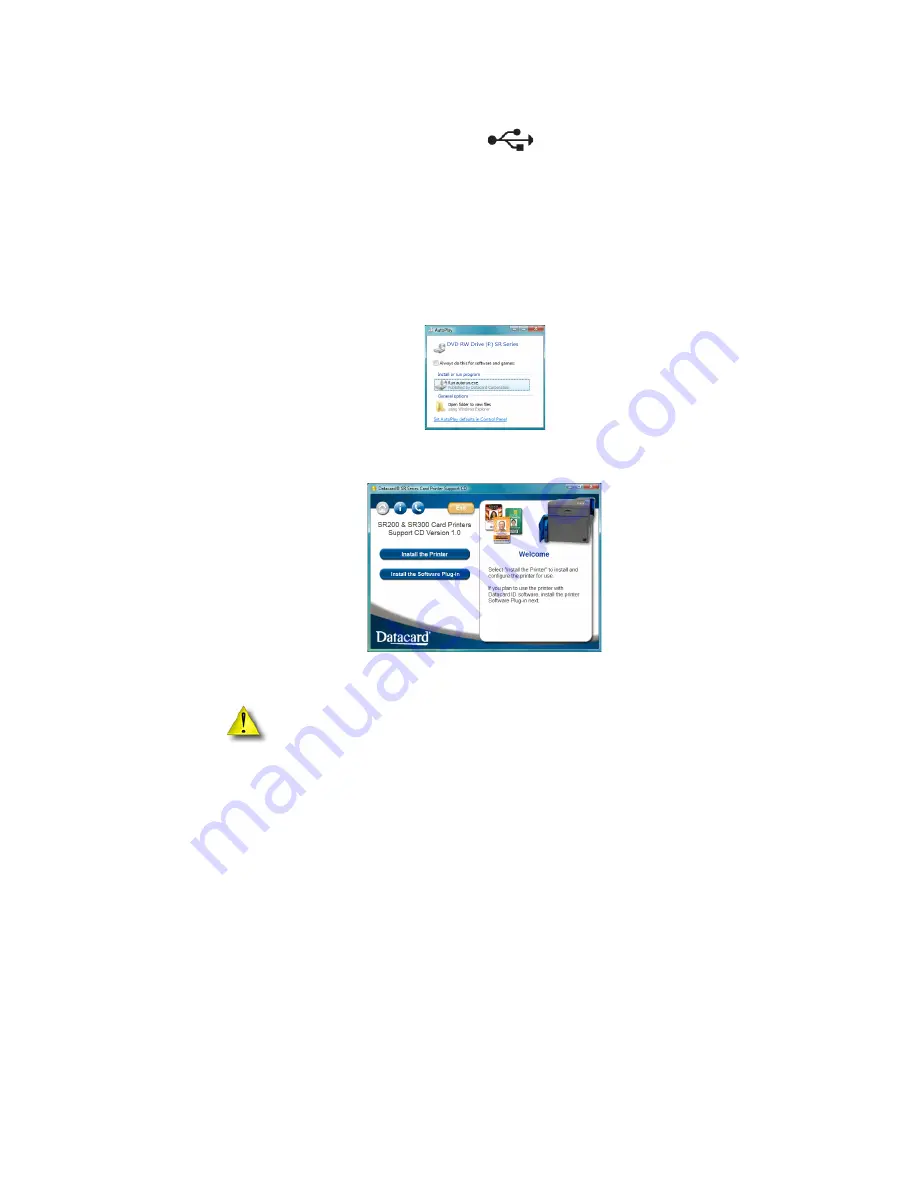
10
Installing the Printer Driver
Install using a USB connection
Use this installation procedure for each printer you install on the PC using a USB cable. The
printer will not be installed if you plug in the USB cable without using the Support CD.
1.
Start the Windows Vista
®
, Windows XP, or Windows 2000 operating system and
log in as a user with Administrator permissions.
2.
Insert the Support CD shipped with your printer in the PC drive.
3.
On Windows Vista, an AutoPlay dialog might appear. Click
Run
to continue.
4.
When the opening window is displayed, choose the
Install the printer
button.
5.
On the next page, choose the
Install the Driver
button.
6.
On Windows Vista, click
Allow
on the Security dialog box and then click
“Continue” on the User Account Control Dialog.
Caution:
Your printer might have a smart card option installed. See
“Unpacking other options” on page 2
for information on smart card options.
Be sure to install the driver for the smart card option before installing the
printer driver.




























