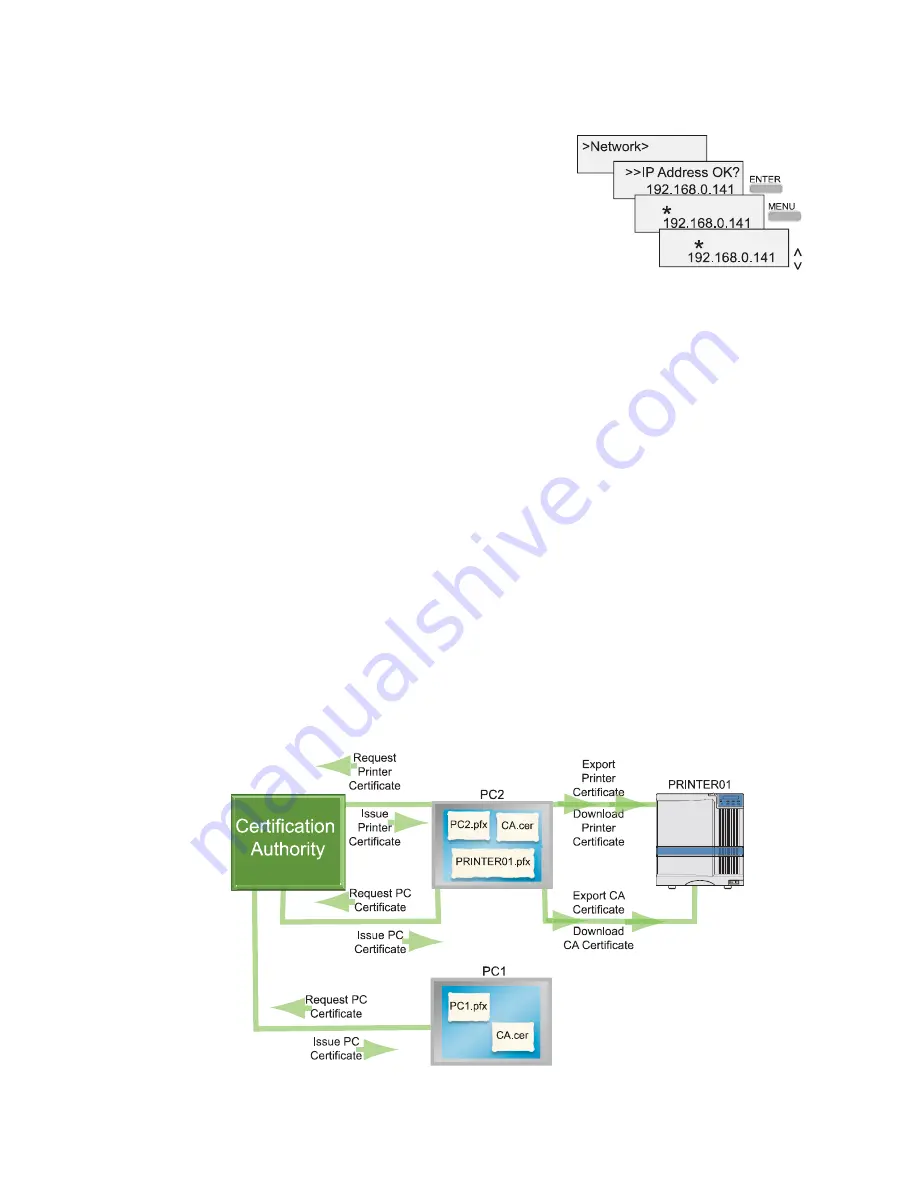
RP90 Plus E Card Printer Installation Manual
19
4
Continue to press the MENU key until the setting you want to
change, such as IP Address, is displayed.
5
Press the ENTER key. The display shows an asterisk (*) above
the digit to change.
6
Use the Up or Down Arrow keys to change the number.
7
When the digit is correct, press the MENU key to move the next
digit.
8
When all digits are correct, press the ENTER key to save the
settings and move to the next menu entry.
IP Security Using a Printer Certificate
To use IPSec security using a Printer Certificate, you need to obtain certificates from a
certificate authority for the printer and for each PC that will print to it. The certificates must be
available before setting up IPSec. For more information about IPSec security, search
Windows help for “IPSEC.”
Tips for success
•
Each PC that uses the printer must have a certificate installed to use the
printer after IPSec security has been set up. If the network already uses
certificates, the PC is likely to have its certificate installed. The diagram
shows the PC’s certificate, but the procedure does not describe it.
•
The printer certificate should be requested once for each printer. It must be an
exportable key, and should be downloaded once.
•
After IPSec security is set up on the printer, the IPSec Mode and IPSec Type
values on the printer LCD panel are view-only settings.
•
Track the expiration dates for all certificates used. If a certificate expires,
communication between the printer and PC can fail and cards will not print.
The following shows the process you might follow to enable two PCs to print using a Printer
Certificate with IPSec.






























