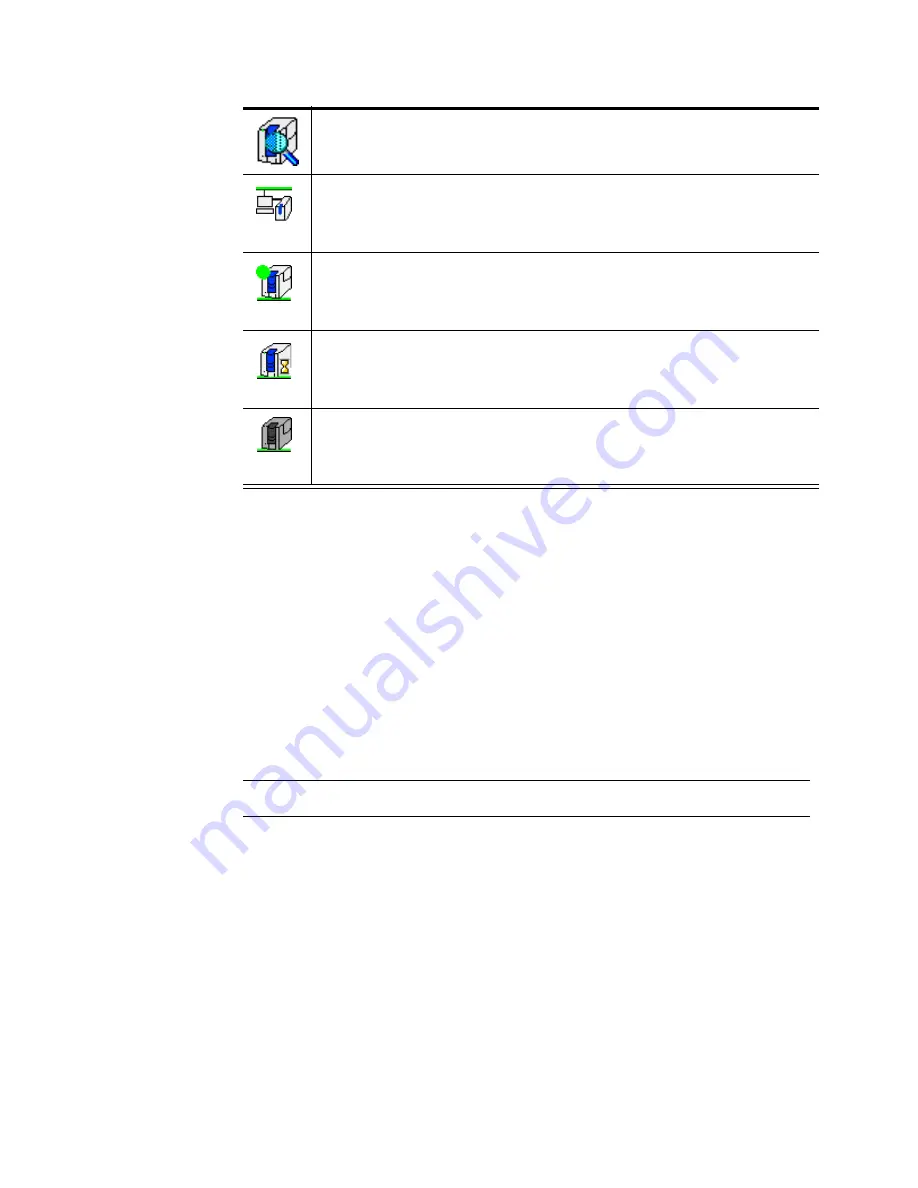
Using the printer driver
3-11
User’s Guide for Select™ Platinum Series™ Printers
Use the Help button on the Printer Toolbox for more information about each window.
Opening and using the Printer Toolbox
You can use the Printer Toolbox to do the following:
•
View information about the printer and driver
•
Print sample cards
•
Run a cleaning cycle (see
“Maintaining the printer” on page 4-1
)
•
Suspend communication between the printer and driver
•
Minimize the Printer Toolbox dialog box
•
Use color settings
•
Start or quit advanced setup
Open the Printer Toolbox
The Printer Toolbox dialog box is open by default when you start Windows. You can
display the Printer Toolbox dialog box (if it is minimized) by double-clicking the icon in
the system tray that looks like your printer.
This printer icon is white with
a blue magnifying glass.
The Printer Toolbox is in advanced setup
mode. Use advanced setup when changing
printing intensity or the position of printing.
The printer icon is white,
includes a PC, and has a
green stripe on top.
The Printer Toolbox is running on a client PC
using printer sharing over a network. The
Printer Toolbox displays the client status and
provides access to color settings.
The printer icon is white with
a green stripe and dot.
The driver and printer are communicating.
The driver is installed on a PC that uses a
direct network connection to the printer. The
printer is not currently printing cards.
The printer icon is white with
a green stripe and yellow
hourglass.
The driver is active but is not communicating
with the printer. The driver is installed on a
PC that uses a direct network connection to
the printer.
The printer icon is gray with a
green stripe.
Communication between the driver and the
network is temporarily suspended. The
driver is installed on a PC that uses a direct
network connection to the printer.
Summary of Contents for ImageCard Select
Page 6: ...vi User s Guide for Select Platinum Series Printers ...
Page 16: ...1 10 Overview User s Guide for Select Platinum Series Printers ...
Page 32: ...2 16 Using the printer User s Guide for Select Platinum Series Printers ...
Page 62: ...4 16 Maintaining the printer User s Guide for Select Platinum Series Printers ...
Page 86: ...6 6 Before you install User s Guide for Select Platinum Series Printers ...
Page 112: ...A 4 User s Guide for Select Platinum Series Printers ...
Page 128: ...B 16 User s Guide for Select Platinum Series Printers ...






























