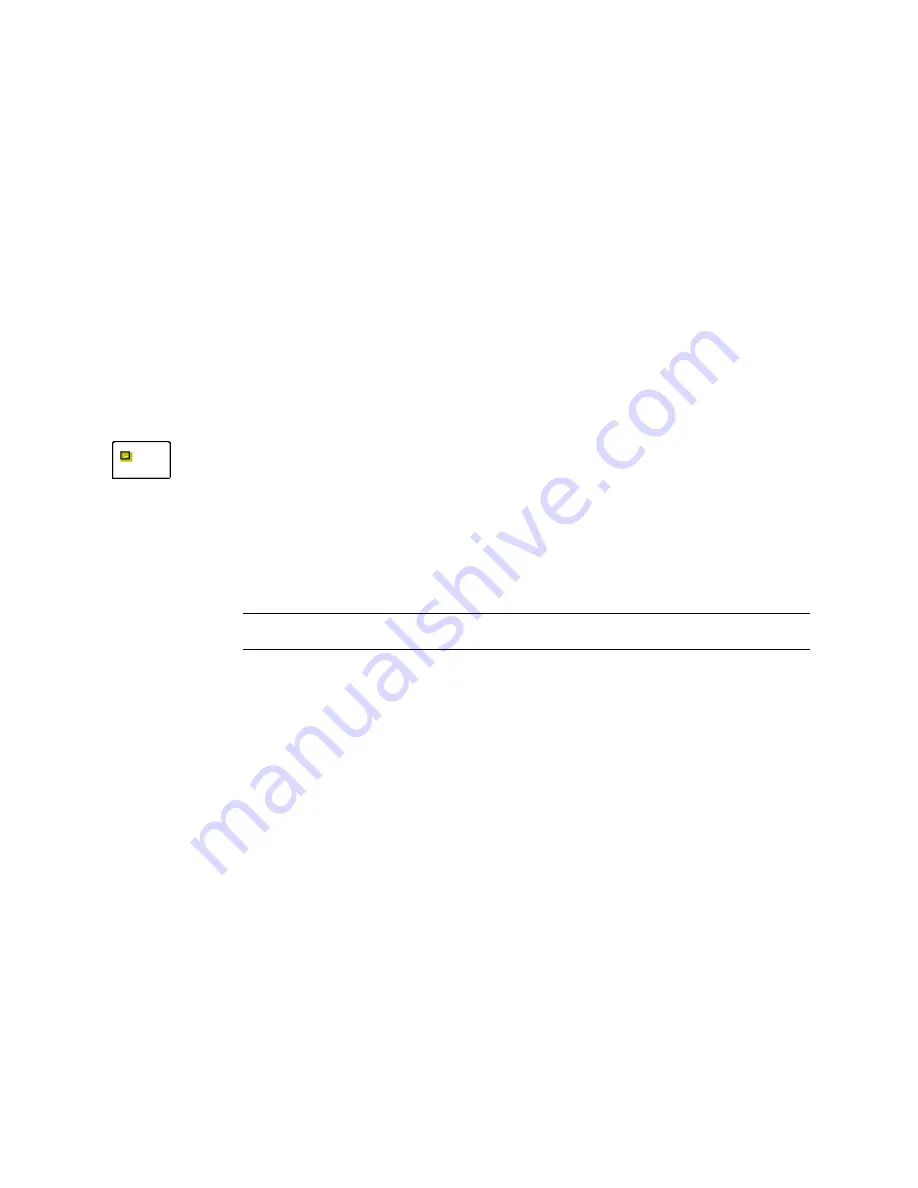
C-10
User’s Guide for Select™ Platinum Series™ Printers
6
Click the entry for the port to which the printer is assigned (such as LPT1 or
LPT2).
7
Choose the Properties button to display the Properties dialog box.
8
Choose the Driver tab, and then Choose the Update Driver button to display the
Select Device dialog box.
9
Make sure "Show all devices" is chosen.
10 In the Manufacturers list, choose (Standard port types). In the Models list, choose
ECP Printer Port, if available.
11 Choose OK or Close on each window to select the choice and close the window. If
the Version Conflict dialog box appears, choose Yes to keep the existing version.
12 Choose OK to close the System dialog box and make the changes take effect.
♦
Setting a smart card port for Windows Me & 98
For some smart card applications, you connect the PC to the serial port on the Select
printer. The PC should be set to match the printer serial port settings. This section
describes how to set the PC serial port in the Windows 98 and Windows Me operating
systems.
These settings apply to serial ports for both contact and contactless smart card
modules. If you use a contact station with the printer, see the information about the
contact station for port settings. If you use a USB port for smart card communication,
see “Set up a Universal Serial Bus (USB) port” on page C-4.
Set the serial port on Windows Me & 98
1
From the Start menu, choose Settings and then Control Panel.
2
From the control panel, choose System.
3
On the system Properties dialog box, choose the Device Manager tab.
Summary of Contents for ImageCard Select
Page 6: ...vi User s Guide for Select Platinum Series Printers ...
Page 16: ...1 10 Overview User s Guide for Select Platinum Series Printers ...
Page 32: ...2 16 Using the printer User s Guide for Select Platinum Series Printers ...
Page 62: ...4 16 Maintaining the printer User s Guide for Select Platinum Series Printers ...
Page 86: ...6 6 Before you install User s Guide for Select Platinum Series Printers ...
Page 112: ...A 4 User s Guide for Select Platinum Series Printers ...
Page 128: ...B 16 User s Guide for Select Platinum Series Printers ...






























