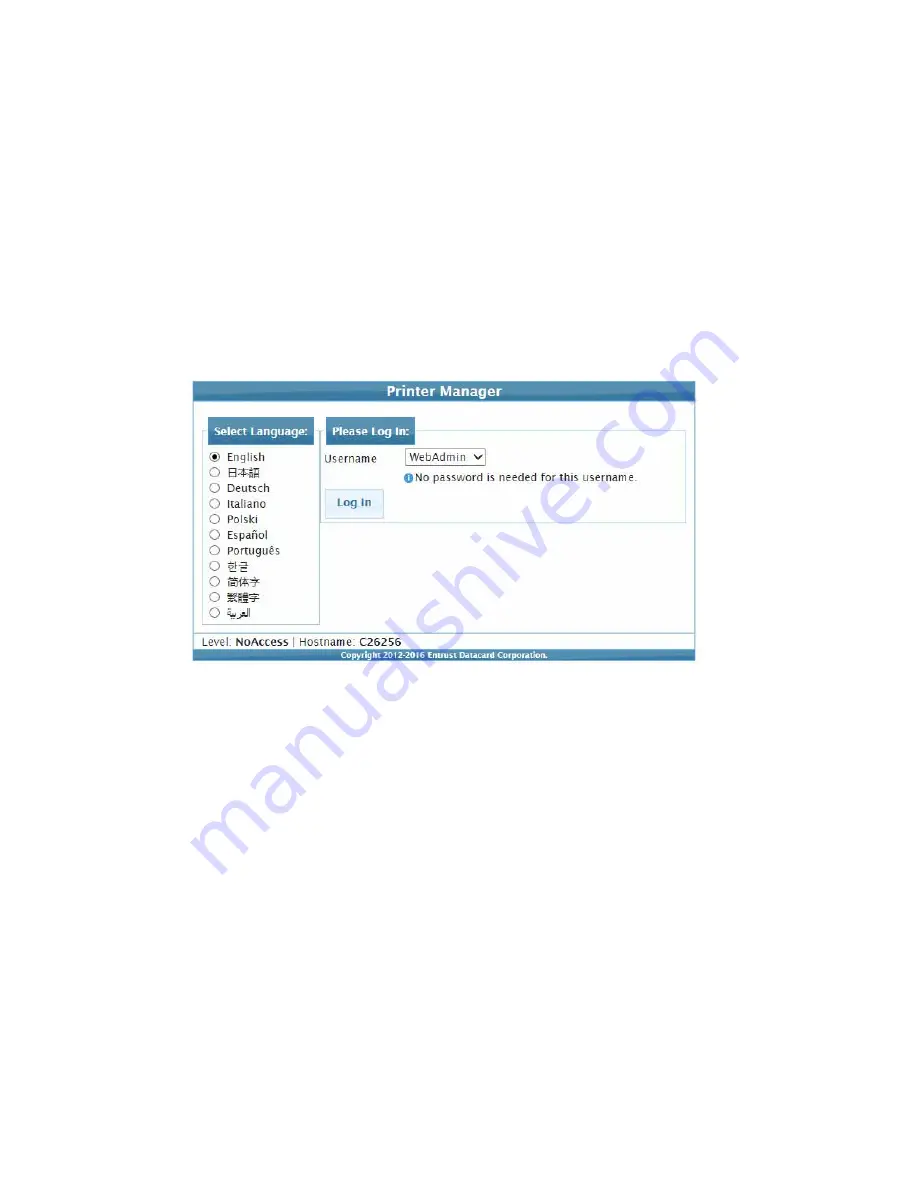
CE870 Instant Issuance System Installation and Administrator’s Guide
39
Configure Network Settings
Use Printer Manager to configure your network settings and complete the setup of your system.
Refer to
for a complete discussion about using Printer Manager.
Log in to Printer Manager:
1.
Open an Internet browser and enter the IP address of the printer. Refer to
for complete information about how to access Printer Manager.
2.
Log in to Printer Manager as WebAdmin.






























