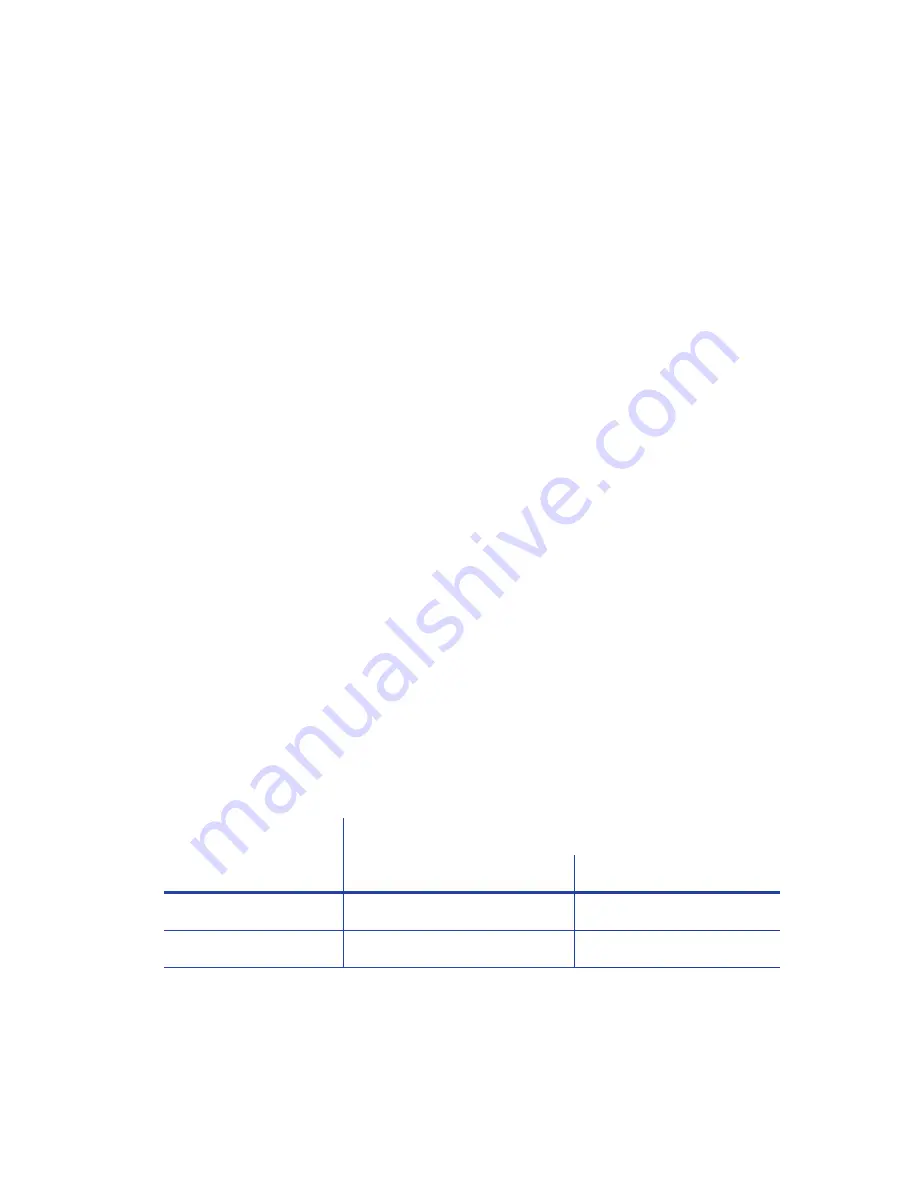
2
Installation
PC Requirements
Use a PC that meets or exceeds the following:
A 32- or 64-bit processor, running at 2GHz or faster
4 GB or more memory (RAM) and at least 1 GB free space on the hard drive
One of the following operating systems:
Windows 10, 32- or 64-bit
Windows 8.1, 32- or 64-bit
Windows 7, 32- or 64-bit
Windows Server 2012, R2, 64-bit
Windows Server 2008, 64-bit
Ethernet network connection
Datacard® CardWizard® issuance software
Ethernet Requirements
The following network components are required:
An Ethernet network that uses the TCP/IP protocol and can run at 100 megabits per second,
also called 100base-T.
An Ethernet cable to connect the system to the network. (An Ethernet cable is not supplied
with the system.)
Electrical Requirements
The power supply is rated as follows:
The power supply detects the input voltage and works within the stated range.
System Component
Electrical Requirements
Input
Output
Printer
110-240V/50–60Hz/1.5 Amp
24V/3.0Amp/72W
Embosser
110-240V/50-60Hz/3.5 Amp,
24V/10.42Amp/250W















































