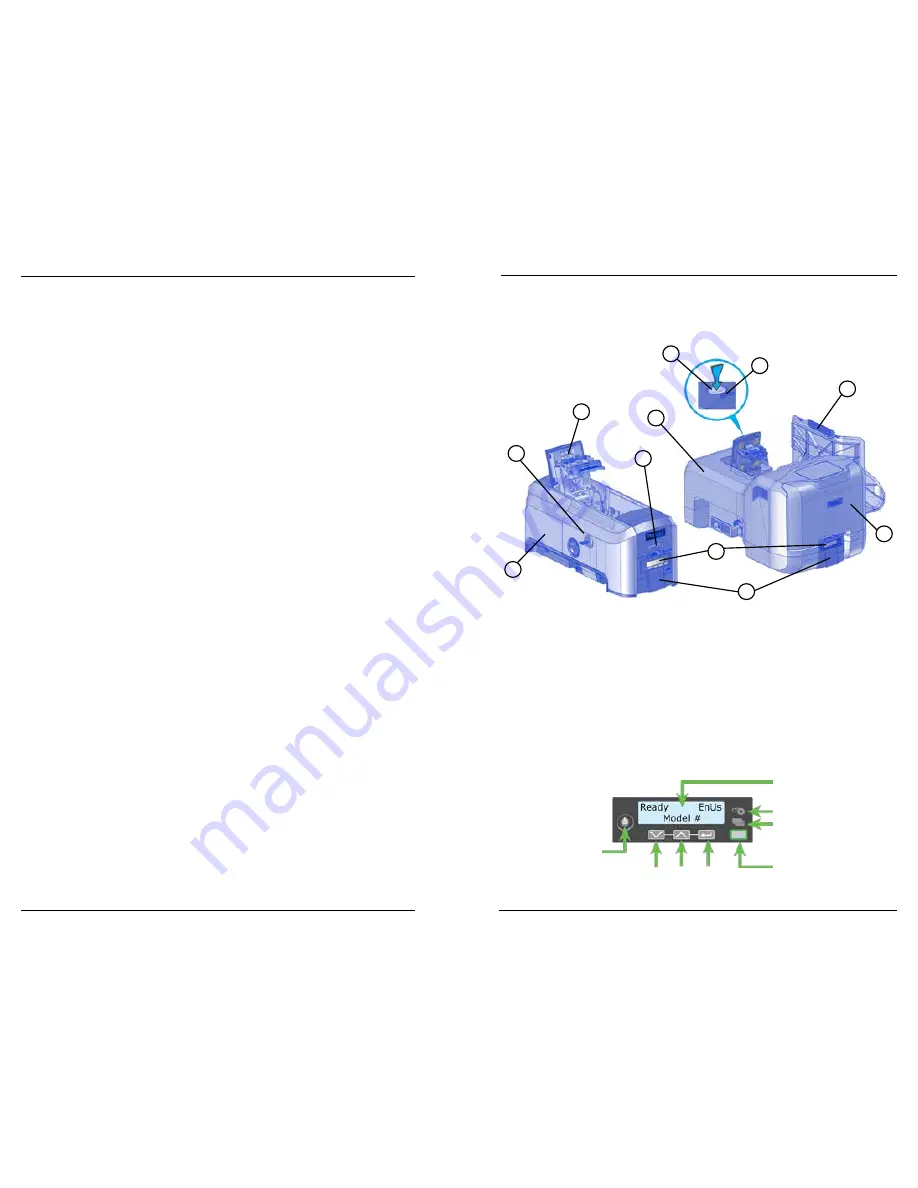
Datacard CD820 User Reference Guide
The CD820 Card Printer
3
2
Contents
The CD820 Card Printer ............................................................................ 3
Common LCD Messages ............................................................................ 4
102: Card not in position .................................................................................... 4
103: Printer problem ........................................................................................... 4
104: Critical problem ........................................................................................... 4
105: Magstripe data error ................................................................................... 5
110: Print ribbon out or missing.......................................................................... 5
111: Card not picked ........................................................................................... 5
112: Card hopper empty ..................................................................................... 5
114: Cover opened during job ............................................................................. 6
150: Print while unlocked .................................................................................... 6
151: Failed to lock ............................................................................................... 6
172: Insert cleaning card ..................................................................................... 7
173: Improper shutdown .................................................................................... 7
Clean the Printer ...................................................................................... 8
Prepare the Printer for Cleaning ......................................................................... 8
Clean the Printer ................................................................................................. 9
Clean the Multi-Hopper Rollers ......................................................................... 10
Complete the Cleaning Process ......................................................................... 10
Load Cards .............................................................................................. 11
Load the Print Ribbon ............................................................................. 12
Replace the Cleaning Sleeve ................................................................... 13
Empty the Reject Card Tray ..................................................................... 14
Close the Printer Doors ........................................................................... 15
Check Power Connections....................................................................... 16
Check Data Connections ......................................................................... 17
Notes ..................................................................................................... 18
The CD820 Card Printer
A–Single Hopper Printer
B–Printer Lock
C–Swingarm
D–Card Input Hopper
E–Multi-Hopper Printer
F–Latch Button
G–Cover Ridges
H–Printer Supplies Access Door
I–Multi-hopper Cover
J–Card Output Hopper
K–Front Panel
LCD Front Panel
User Light &
User Button
Up
Arrow
Enter
Status Lights
Ribbon
Cards
Down
Arrow
Power
Button
Front Panel
A
B
D
E
F
H
I
G
C
K
J











