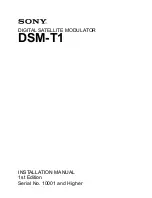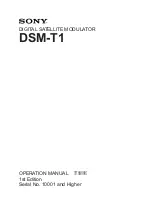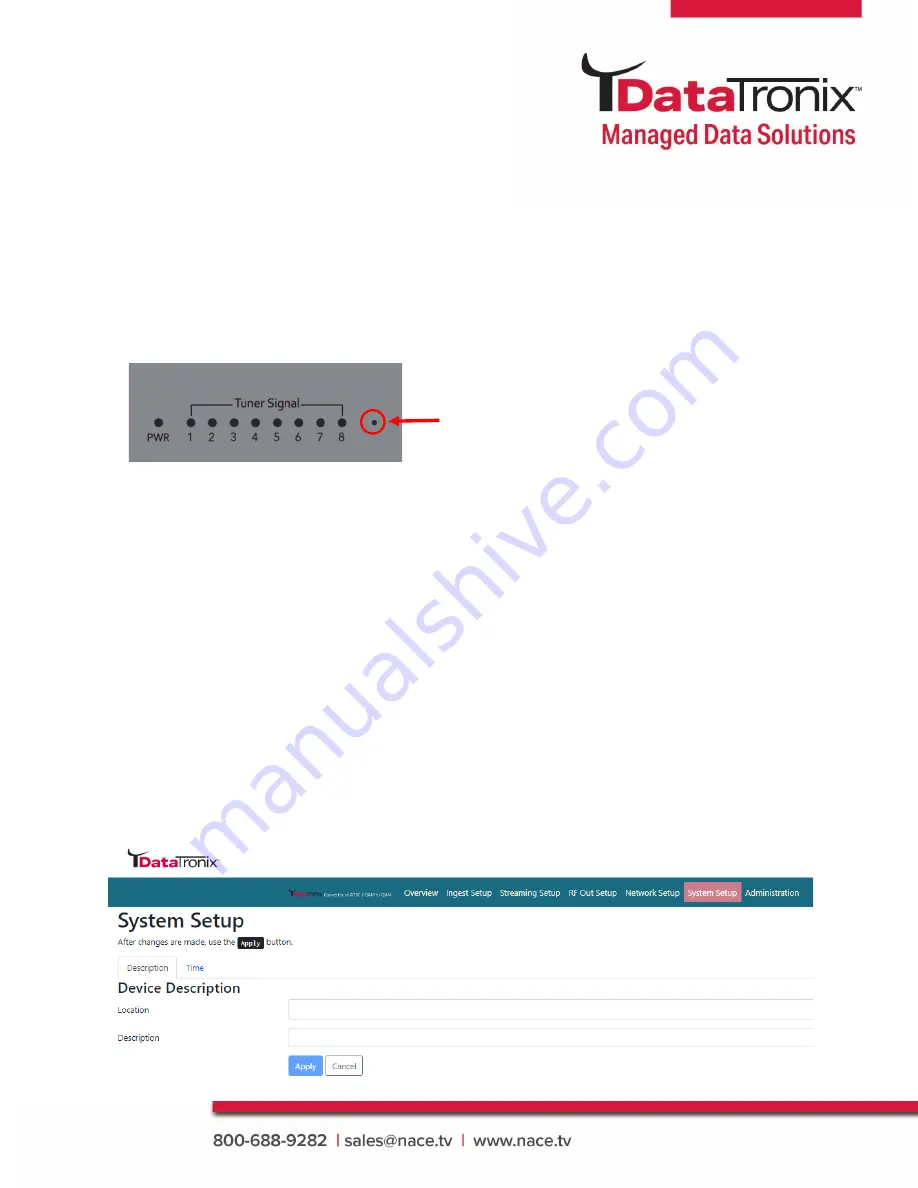
16
DT-ATSC-QAM-8V2 Manual
Forgot IP Address
You can return to the default IP address (factory default) setting from via front panel by following
the steps below:
1.
Press
the Reset button from the front panel (Circled in Picture Below)
2.
Power
on the unit
3.
Release
the reset button once the power LED stops flashing and become static green
4. Unit’s IP address will revert back to default IP: 192.168.1.9
5. Unit’s login data will revert back to factory default
Name:
admin /
Password:
Admin123
Note: ONLY THE IP ADDRESS WILL REVERT BACK TO DEFAULT SETTING,- NO
CHANGES WILL BE MADE TO THE CONFIGURATION
System Setup
Description
Use the
[System Setup Page]
to designate location and description
of the DT-ATSC-QAM-8V2 unit.
Reset Button