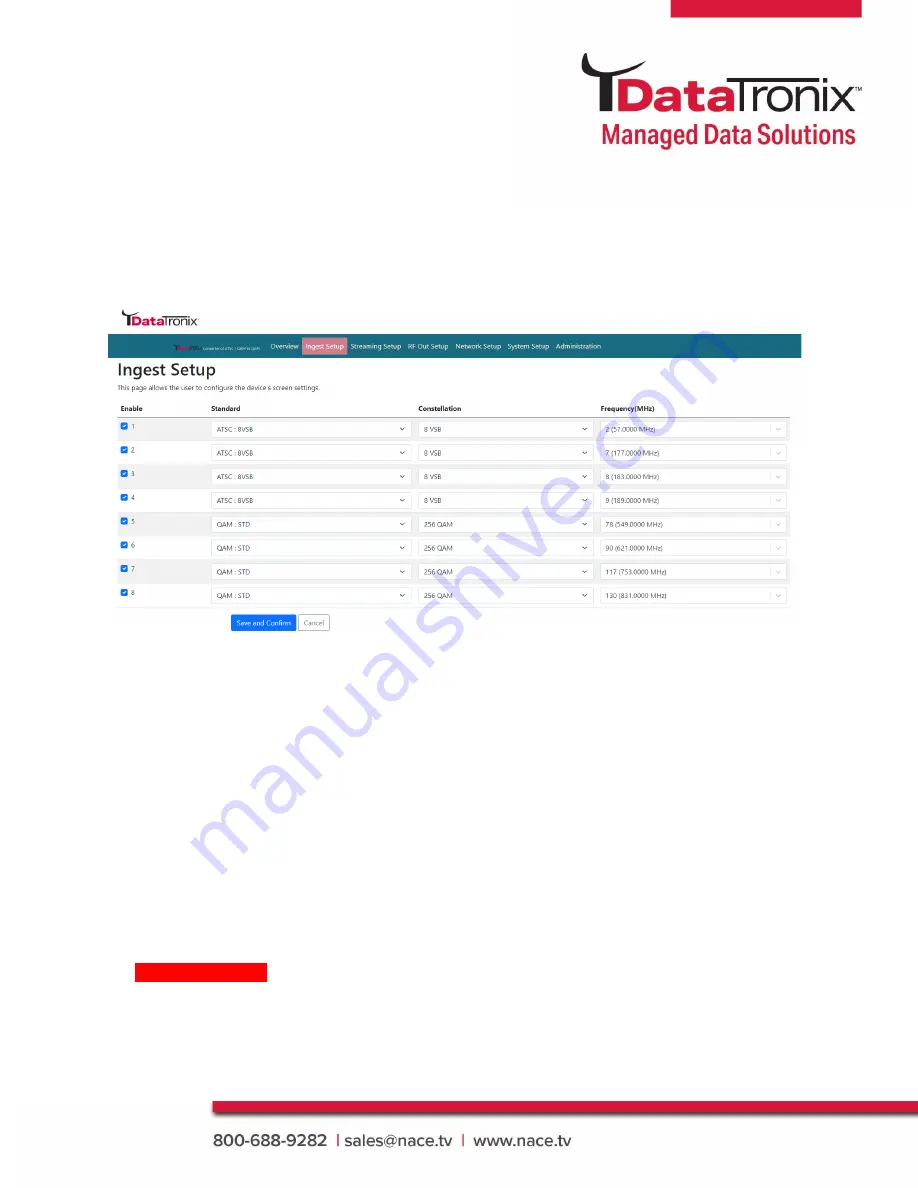
10
DT-ATSC-QAM-8V2 Manual
Ingest Setup
Use the
[Ingest Setup]
page to configure each input. Up to 8 individual - ATSC or QAM inputs
can be assigned.
Ingest Setup Procedures
1.
Select
Ingest setup tab from the top menu
2.
Select
the appropriate ingest input (1 thru 8). Enable as required
3.
Select Standard:
ATSC or QAM
ATSC: 8VSB / QAM: STD / QAM: HRC / QAM: IRC
4.
Select Constellation:
For QAM select 64-QAM or 256-QAM as required
5.
Select
Frequency (MHz)
(Input)
ATSC-8VSB: UHF (CH 14 – 69) VHF (CH 2-13)
QAM: CH 2 – CH 135 (57 MHz to 861 MHz)
6.
Save and Confirm
to save all changes
*****Note: Leaving any ingest setup page without saving the set parameters will cause
the device to revert to the last saved settings.






















