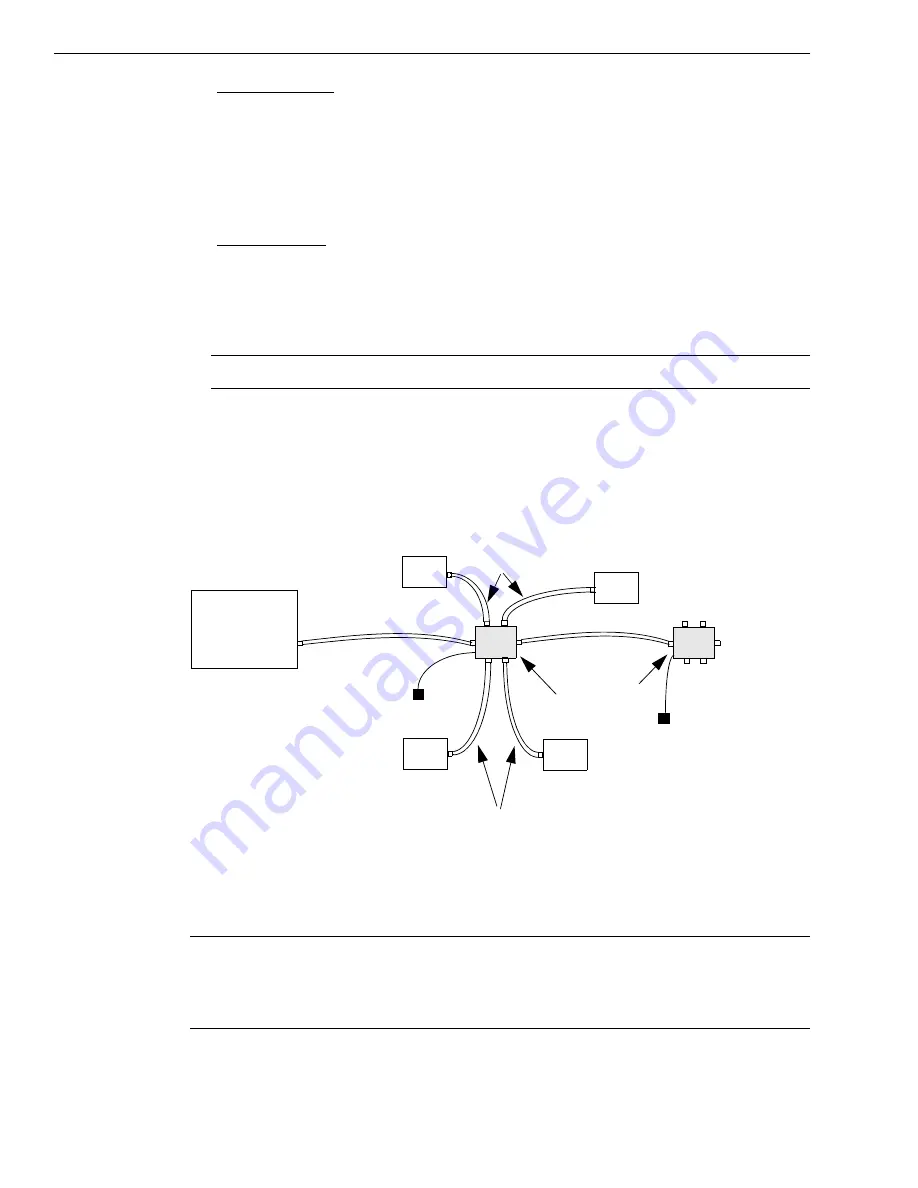
Chapter 2
28
4.
For Windows Vista
:
a.
Click
Locate and install driver software (recommended
).
The popup message "Windows needs your permission to continue" appears.
b.
Click
Continue
.
The Windows Security dialog box appears.
c.
Click
Install this driver software anyway
.
For Windows XP:
a.
Click
Next
and/or
Finish
as required in the wizard.
Once the firmware is loaded, the wizard restarts to initiate the firmware to accept commands.
b.
Click
Next
and/or
Finish
again.
Note:
Windows 7 and Windows 8 find the device automatically.
5.
Repeat these steps until you have attached the number of hubs and modules that you
desire. Refer to
.
The operating system automatically detects the USB devices as they are installed.
Figure 4: Attaching Multiple Modules Using Expansion Hubs
Note:
You can unplug a module, and then plug it in again, if you wish, without causing
damage. This process is called hot-swapping.
Your application may take a few seconds to recognize a module once it is plugged back in.
Self-Powered
USB Hubs
Host Computer
Power Supply
for Hub
DT9828 Module
USB Cables
USB Cables
USB Cable
USB Cable
DT9828 Module
DT9828 Module
DT9828 Module
Summary of Contents for DT9828
Page 1: ...DT9828 User s Manual UM 24984 A Title Page ...
Page 4: ......
Page 8: ...Contents 8 ...
Page 12: ...About this Manual 12 ...
Page 13: ...13 1 Overview Features 14 Supported Software 16 Accessories 18 Getting Started Procedure 19 ...
Page 20: ...Chapter 1 20 ...
Page 21: ...Part 1 Getting Started ...
Page 22: ......
Page 30: ...Chapter 2 30 ...
Page 49: ...Verifying the Operation of a Module 49 ...
Page 54: ...Chapter 4 54 ...
Page 55: ...Part 2 Using Your Module ...
Page 56: ......
Page 57: ...57 5 Principles of Operation Analog Input Features 59 Digital I O Features 67 ...
Page 80: ...Chapter 6 80 ...
Page 86: ...Chapter 7 86 ...
Page 92: ...Chapter 8 92 ...
Page 106: ...Appendix A 106 ...
Page 112: ...Appendix B 112 ...






























