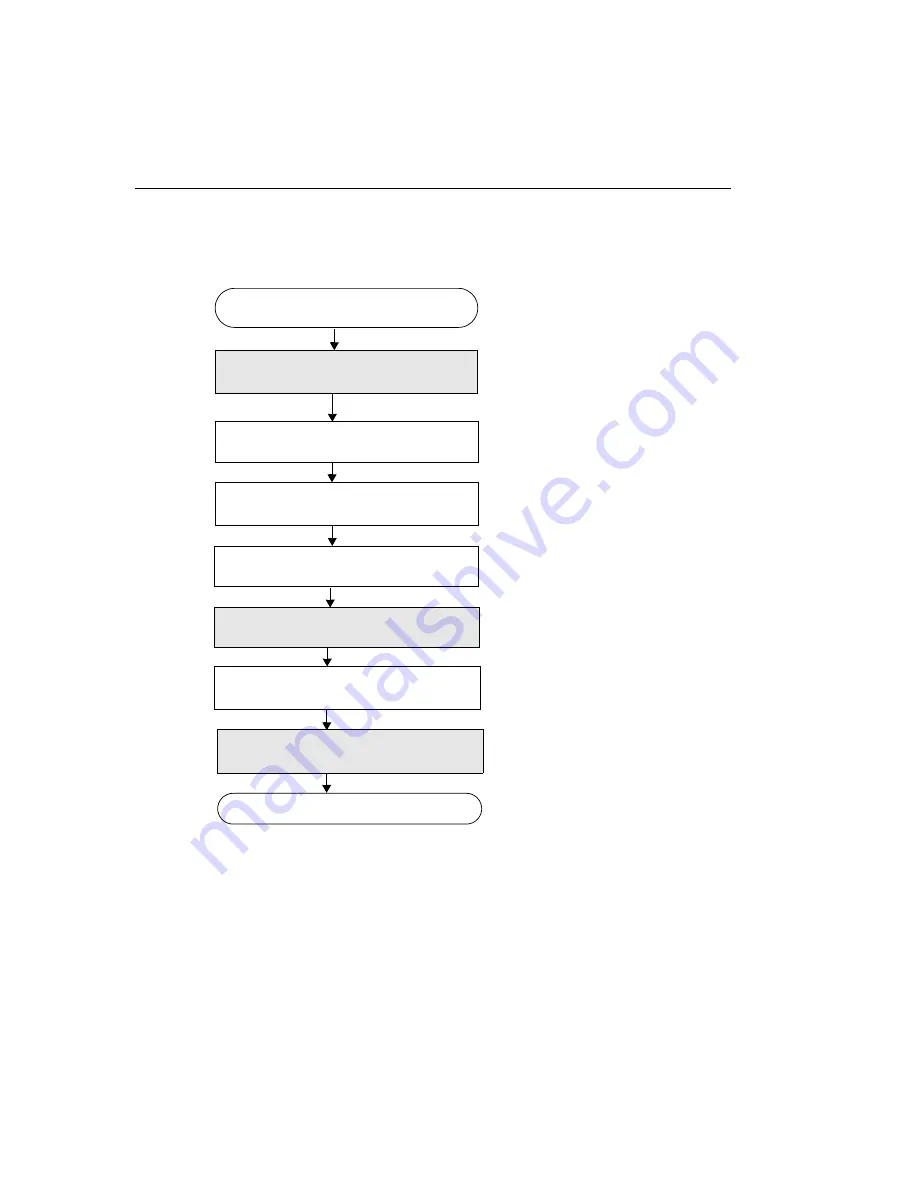
Chapter 4
62
Passthru without Overlays
Set the standard controls for the input
source (see
page 68
).
Choose an input source with
OlFgSetInputVideoSource.
Open the device and get the device ID
with OlImgOpenDevice.
Go to the next page.
Set the color controls for the
input source (see
page 69
).
Only channel 0, the default, is
supported.
Set the timeout period with
OlImgSetTimeoutPeriod.
Scale passthru image with
DtColorHardwareScaling.
Start the passthru operation
(see
page 74
).
Acquire a single image for processing
(see
page 75
).
Specify the scaling factors for the input
channel as a percentage of the original size
(default = 100).
Summary of Contents for 18729
Page 2: ...DT3120 UM 18109 E User s Manual ...
Page 5: ......
Page 9: ...Contents viii ...
Page 17: ...About this Manual xvi ...
Page 18: ...1 1 Overview Features 2 Supported Software 3 ...
Page 45: ...Chapter 2 28 ...
Page 95: ...Chapter 4 78 ...
Page 106: ...89 A Specifications ...
Page 109: ...Appendix A 92 ...
















































