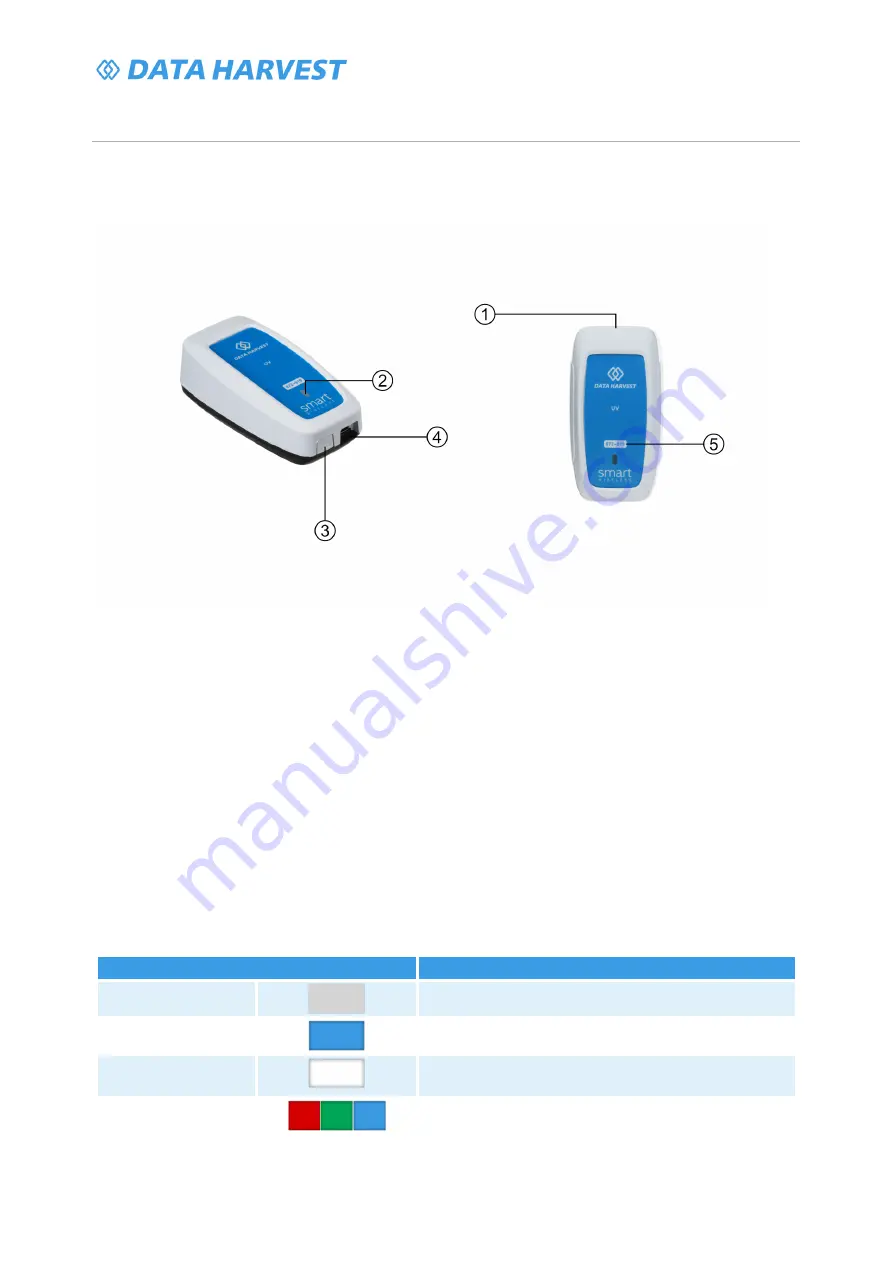
1207 – Wireless UV Sensor
6 / 20 | Revision: 0 | DS182
Operational Overview
The diagram below shows the specific parts of the sensor. Read further to explore the functionality of
each part of the sensor.
1.Sensor End Cap
2.Status Indicator
3.On/Off Switch
4.USB Port
5.Unique ID Number
Sensor End Cap (1)
Most Smart Wireless Sensors feature an end cap that is specific to the requirements of the device's
internal sensor. The sensor's end cap is the direct interface between the device’s internal sensor and
your experiment.
The Status Indicators (2)
The sensor features a single status indicator that changes colour and flashes. See the table below for
further information.
Status Light
Indicates
No light
Sensor is Off. Short press the On/Off switch
Blue flashing
Sensor is On and Bluetooth advertising
White flashing
Charging via USB mains charger or USB port,
Sensor is On and Bluetooth advertising
Red, Green, Blue
Flashing
Charging via USB mains charger or USB port,
Sensor is Off






































