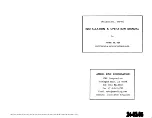Display User Manual
DDJ08123001
15-Jun-17
Page 19
Options|Display
Continued …
Switches: This is a list of software switch settings as follows:
Reset Display
Set update/test mode back to normal and clear down all the memory in the Display.
Some Displays will then show the time on the bottom line until the next time
information is sent to them.
LED Test
When selected, the Display runs an OFF/ON test pattern to test the LEDS.
BUTTONS
COMS
This button pops up a communications setup dialog. With this you can
setup the Displays EPROM address as well as its SYMBOL, IDENTITY or MODEM
options. Enter the phone number in the Number field with no spaces.
Display List
This dialog allows you to add extra Graphics Display Panels. When you add a Panel
then you must also choose the Options||Display|COMs button and set its' address.
To switch to/select a Panel, select the Options|Display List menu option and click on
the Panel in question.
Set Time/Date…
Set Dimmed
Time…
This menu option sends the current PC time/ date to the Display(s) at the next initial
Frame/ Anim. This is useful if wanting to schedule frames as well as displaying Time
and/or Date.
This menu option gives the user the option to set a specific time period for the
display to go to half its brightness level. When selected, a window displaying Start/
Stop for dimming to occur. It must be typed in 24 hr. format. An example is NOON
equals 12:00, where as Midnight equals 00:00. Note: To update the TIME and DIM
TIMED, a valid START and STOP time must be entered in the DIM TIME menu
option dialog box.