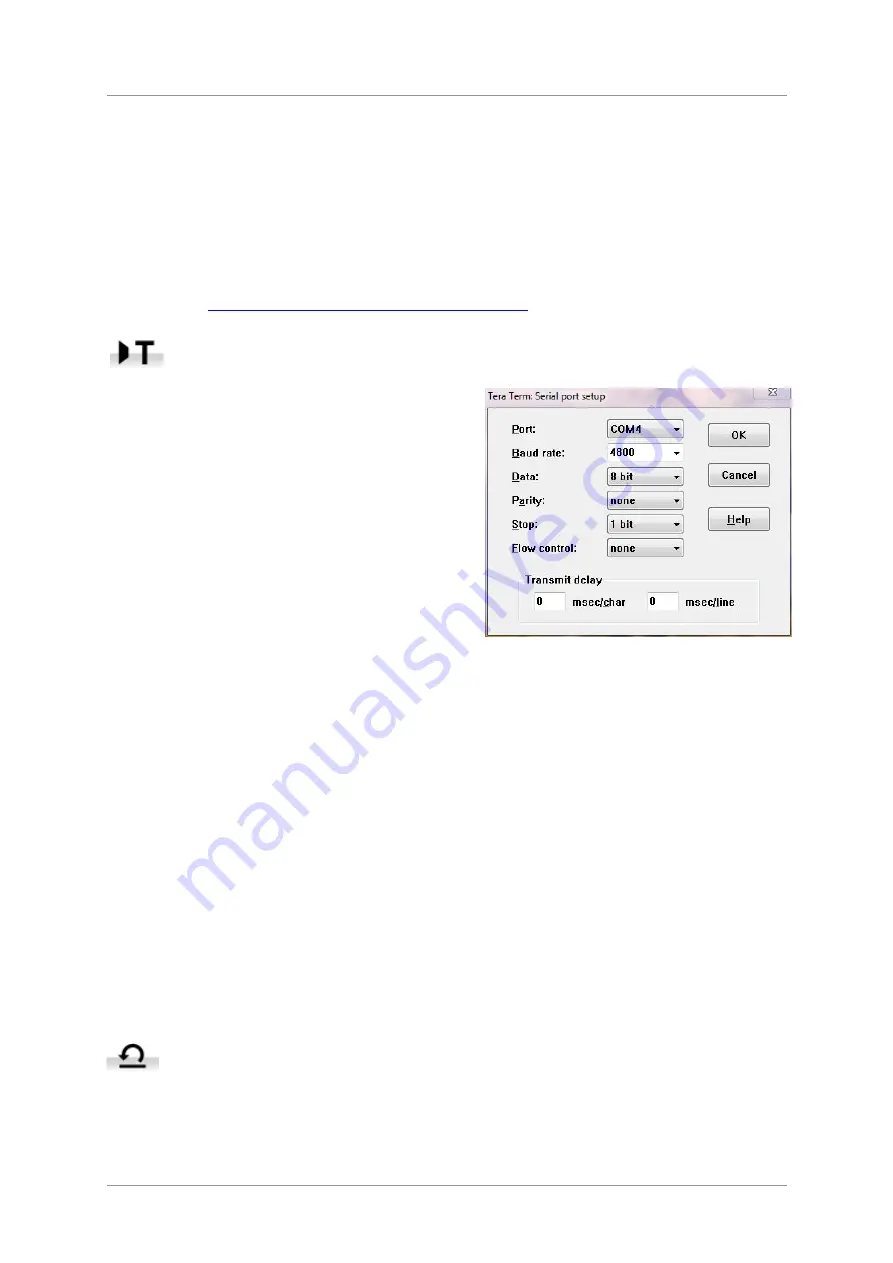
dCS
Vivaldi Upsampler User Manual
Software Issue 1.2x
December 2015
Vivaldi Upsampler Manual v1_2x
Page 22
English version
Advanced options
Customising the input configuration
The Vivaldi Upsampler’s inputs can be renamed to suit your particular system using a computer
running a terminal emulator program. The Vivaldi DAC has the same feature. The procedure using a
Windows PC with TeraTerm is described here, but other programs such as PuTTY or ZTerm could be
used. If you have difficulty with this, please ask your Dealer for help.
•
Power up the Upsampler and a Windows PC.
•
If no suitable terminal program (for example Hyperterminal) is already installed, download Tera
Term from
http://en.sourceforge.jp/projects/ttssh2/releases/
and install it on your PC. (If the link is
broken, please search for the latest version of Tera Term online.)
Set the Upsampler’s
Settings > RS232
menu page to the
T
ext option.
•
Use a USB-to-RS232 adapter cable to connect the
Upsampler’s
Test
port to one of the PC’s USB
ports.
•
Run ttermpro.exe.
•
Click the
Serial
button – Tera Term will
automatically select the port connected to the
Upsampler. Click
OK
.
•
Click
Setup > Serial Port
, set the
Baud rate
to
4800
and click
OK
.
•
In the terminal window, type the command:
NAME n = newname
where:
- n
is the number corresponding to the standard input name in the list below and
AES
0
SPDIF1
1
SPDIF2
2
SPDIF3
3
Toslink
4
SDIF-2
5
USB1
6
USB2
7
iPod
8
Network
9
-
newname
is the personalised name you want to use for that input, such as CD, TV or
COMPUTER. It can be up to 8 characters long, consisting of:
capital letters A-Z, numbers 0-9 or + - / = . : ? ! @ &
•
Press
Enter
.
For example:
-
to rename the
AES
input to CD, type:
NAME 0 = CD
and press enter.
-
to rename the
Toslink
input to TV, type:
NAME 4 = TV
and press enter.
Later on, if you want to revert to the standard input names (
AES
,
SPDIF1
, etc.), select the
Configuration > Reset Input Names
menu page.
Your customised input names will be permanently deleted.






























