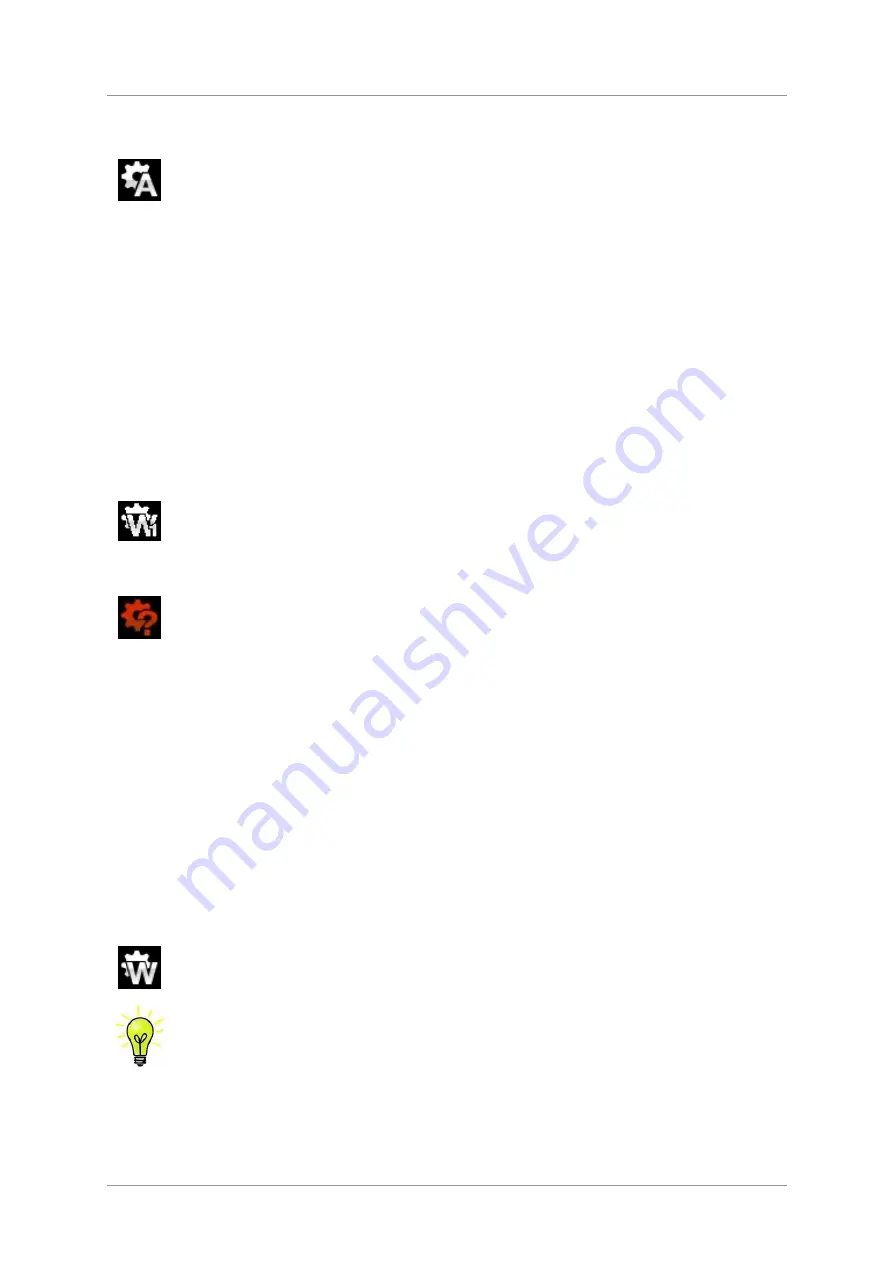
dCS
Vivaldi Upsampler User Manual
Software Issue 1.2x
December 2015
Vivaldi Upsampler Manual v1_2x
Page 12
English version
STEP 3 - Setting the Sync Mode
If the Upsampler was reset at the start of this procedure and you have selected the
AES
or an
SPDIF
input, you should see the
Sync Mode -
Audio
icon. The system has been
set up to lock to the clock generated by the source.
This is the simplest arrangement, but it does not give the best sonic performance due to clock jitter.
You can improve the performance by adding a Master Clock to your system.
Using a Master Clock
If you have a Vivaldi Clock (or other dedicated Clock) in your system, lock the source, the Upsampler
and the DAC to the Clock for the best performance. To do this:
•
Connect the one of the Clock’s
Group 1
Word Clock Out
puts to the
Word Clock In 1
connector
on the source, Upsampler and DAC.
•
Set
the
Clock
Freq
uency
1
to suit the source and DAC. For a CD Transport as source with the
Upsampler set to output
176.4, 352.8
or
DSD
, a suitable frequency is
44.1kHz
. For a 48kS/s
source (such as a DVD player) with the Upsampler set to output
192
or
384
, a suitable frequency is
48kHz
.
•
Select the required input on the Upsampler and DAC. This is important because these units store a
different
Sync Mode
setting for each input.
To set the Upsampler to lock to the Clock, open the menu, scroll to the
Settings > Sync
Mode
page and check it is set to
Word Clock 1
. (The button sequence is
Menu,
►
,
Menu
.) If it is not, press the
Menu
button as necessary until the W1 icon is displayed.
•
When the menu has closed, the Upsampler will display the W1 icon, provided the clock is
recognised.
If there is no signal at the
Word Clock In1
connector or it is not recognisable, the
Upsampler will sync to audio and display this icon to warn you.
•
The Vivaldi Transport will automatically lock to the Clock and display a W icon.
•
Set the Vivaldi DAC to sync to Word Clock in a similar way to the Upsampler.
Using the Vivaldi Clock’s enhanced clocking system
You may have noticed that the Vivaldi Upsampler has 2 Word Clock inputs, and the Vivaldi DAC has
3.
Word Clock In1
and
In2
are intended to be used together for ease of use in situations where the
sample rate of the source often changes. Computer audio is an obvious example of this (the files on
our server were recorded at 7 different sample rates), another example is cycling through the
Upsampler’s output rates to find the best sound.
dCS
products have featured clock multiplication for
several years, but it is much more difficult to keep the clock free from jitter when you change from
44.1/88.2/176.4 to 48/96/192.
So the Vivaldi Clock’s outputs are split into 2 groups, the idea is that one group is set to 44.1kHz (or a
multiple) while the other is set to 48kHz (or a multiple). A Word Clock connection from each group
connects to
Word Clock In1
and
In2
of both the Upsampler and DAC.
First, select the input you want to lock to the Clock. Then set the
Settings > Sync mode
menu page in each unit to
Auto W1/W2
, and both units will automatically choose the
clock that is synchronous with the data.
If you are using the Transport also, don’t forget to connect one of the Clock’s 44.1kHz
outputs to the Transport’s
Word Clock In
put!



























