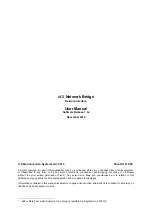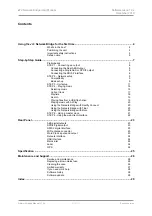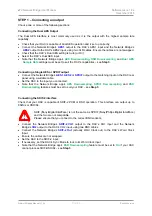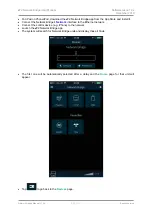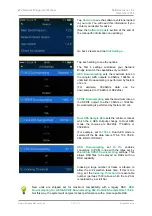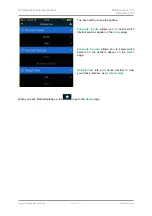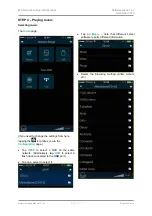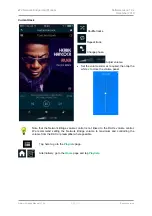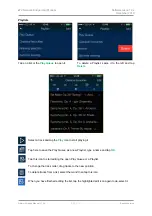dCS
Network Bridge User Manual
Software Issue 1.0x
December 2016
Network Bridge Manual v1_0x
Page 6
English
version
Safety notice
In the event of the unit developing a fault, please contact your dealer in the first instance.
If you decide to remove safety covers for any reason, disconnect the power cable first. Note that
removing covers voids the warranty.
To maintain protection from electric shock, the unit MUST be connected to mains earth (ground) via
the power cable. Also, unearthed systems do not give the best sonic performance.
To reduce the risk of fire or electric shock, do not expose this apparatus to rain or moisture. Protect
the product from dripping or splashing liquids. Liquid-filled objects such as vases must not be placed
on the product.
This product is not suitable for operation at altitudes above 2000m.
This product is lead-free and complies with the RoHS directive.
Before connecting the power cable to the unit for the first time, please check that it has been set to the
correct operating voltage for your mains supply. The unit’s voltage setting is shown on the serial
number label. If this does not match your local supply voltage, DO NOT attempt to use the unit.
Contact your dealer to have the unit reset. Using the unit with the wrong mains setting for your local
supply may result in serious damage to the unit and will invalidate the warranty. Do not attempt to
reset the voltage yourself.
We do not recommend the use of mains regenerators. However, if you do wish to use a mains
regenerator with variable voltage and frequency, we recommend that you set the voltage to match
your local voltage and the frequency to either 50Hz or 60Hz ONLY.
!
Damage caused to your Network Bridge by misuse of a mains regenerator or by a
malfunctioning mains regenerator is not covered by the warranty.
Disposal at end-of-life: the symbol indicates that this product should not be treated as
normal household waste. It should be recycled, so please take it to an approved
collection facility.