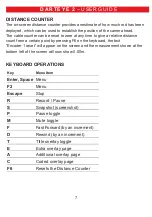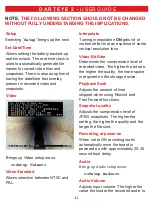12
Mute Recording at Start
Selecting “
On
” disables audio
recording each time recording is
started. Audio recording can be
enabled and disabled while recording
is in progress by pressing the “
M
” key
on the keyboard, or a corresponding
key on the keypad.
Audio Input
Selects between microphone and line.
Note that available type of input
depends on the model and assembly
option of the board.
Playback Volume
Adjusts audio playback volume.
Overlays
DO NOT CHANGE PRIMARY
OVERLAY
Brings up Overlay menu:
==Overlays==
Text Display
Turns the overlay text on or off. Allows
selecting one of 2 font sizes.
Text
Brings up Select Overlay Text menu
==Select Overlay Text==
This menu allows selection of text to
be displayed on top of live and
recorded video
D A R T E Y E 2
– U S E R G U I D E
The following conventions are used:
^d
– current date;
^t
– current time;
^e
– encoder #1 data;
^f
– encoder #2 data.
Currently selected length unit (m or ft)
is displayed for each encoder.
Units are selected in
Rotary Encoders
menu (see below).
Custom text
Allows entry of up to 5 custom strings
for an overlay. Only one of five is
displayed at any given time.
Date Format
Allows selection of various date
formats for date overlay.
Time Format
Allows selection of various time
formats for time overlay.
Background
Selects background transparency for
overlays.
Move...
Moves the overlay box across the
screen in selected direction.
Record Storage Device
Allows selecting device(s) that video
and snapshots are recorded to:
internal, external or both. If “
Prompt
”
option is selected the user is prompted
each time a recording is started.
Summary of Contents for DartEye2
Page 16: ...16 ...