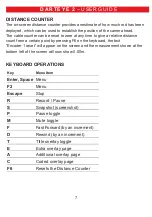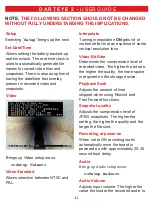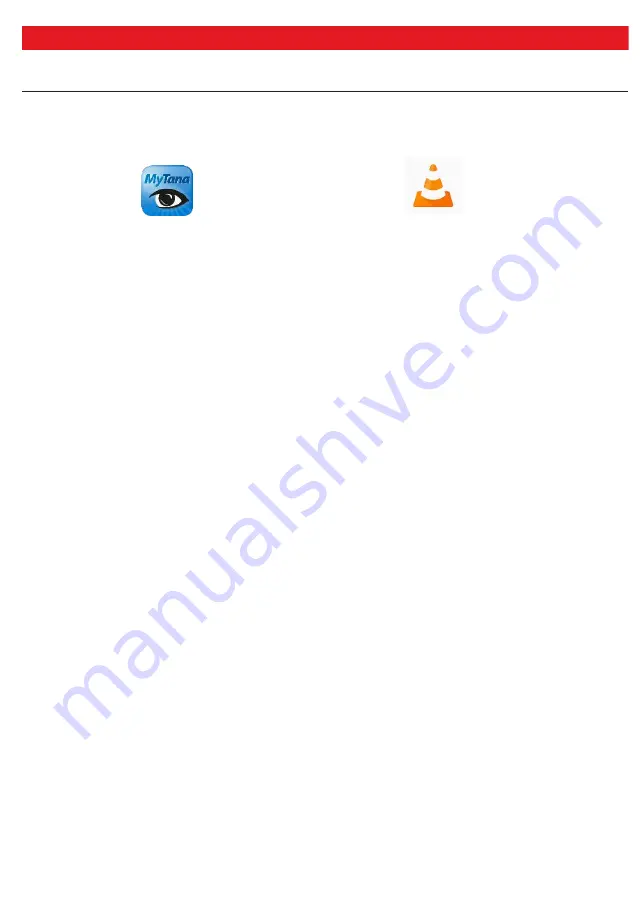
14
CONNECTING TO THE WIFI
D A R T E Y E 2
– U S E R G U I D E
1. To use WiFi on the DartEye2 Drain Camera you will need to first download one
of the following Apps from the iPhone/Android phone Download store:-
MyTana Viewer
or
VLC Player
2. To turn on the
WiFi
setting on the DartEye2 press
F2
, this brings up the
MENU
.
3. Use the
DOWN
Arrow to highlight
SETUP
and press
ENTER
4. Use the
DOWN
Arrow to highlight
Turn WiFi ON/OFF
and press
ENTER
.
5. The DartEye2 is now emitting a WiFi signal.
6. On your iPhone/Android phone go into your WiFi Settings and select
s4011
from the list. (you may get a message saying no internet connectivity, this is normal
and should be ignored).
7. Open the relevant App and enter the following RTSP address.
rtsp://192.168.0.100:554/0 (MyTana is already setup on iPhone).
8. You are now connected to the DartEye2 through WiFi.
N.B
. It is recommended that if you are not using the WiFi function the WiFi should
be disabled in the
SETUP
menu. This can be enabled at any time but will save
battery power if disabled when not in use.
Summary of Contents for DartEye2
Page 16: ...16 ...