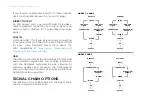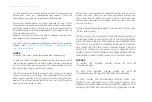9
MICROTUBES INFINITY: USER GUIDE
PERFORMANCE LOCK
To enter or exit the performance lock, press A and C
simultaneously.
In this mode, all LEDs will gently breathe on the
Microtubes Infinity to indicate that it has been locked.
This mode prevents any accidental parameter
changes or edits to your presets. You can still change
between the saved presets A, B, and C, and enter the
tuner or bypass modes, but potentiometer updates,
slider touches, or encoder rotations will not respond
to any changes.
Tip
:
Enter the performance mode after the
soundcheck while playing live gigs.
BLUETOOTH PAIRING
To begin Bluetooth pairing with the Microtubes
Infinity, press and hold an encoder while
simultaneously rotating the encoder. The five LEDs
under each encoder will illuminate one-by-one,
and pairing will begin when all five are lit. Look
for “Microtubes Infinity” on your list of available
bluetooth devices.
THE MICROTUBES INFINITY AS
A USB AUDIO INTERFACE
Whatever your DAW of choice is, it’s compatible
with the Microtubes Infinity. You can record your
processed signal to one track and simultaneously
record an unprocessed copy to another track.
Recording a stereo track at the same time from the
Aux input is also possible.
The Microtubes Infinity supports 48 kHz and 44.1 kHz
sampling rates.
SETTING UP THE DRIVERS
If you are using a Mac, no additional drivers are
required to use the Microtubes Infinity as an audio
interface. If you are using Windows, please download
the latest USB audio drivers from
https://www.
darkglass.com/ suite/
. Please refer to the Darkglass
website for more details regarding USB audio.
USB ROUTING
USB output (to Microtubes Infinity)
· Output 1: Balanced left + Headphone left
· Output 2: Balanced right + Headphone right
· Output 3: Balanced left
· Output 4: Balanced right
· Output 5: XLR DI (mono)
Summary of Contents for MICROTUBES INFINITY
Page 1: ...1 MICROTUBES INFINITY USER GUIDE OWNER S MANUAL ...
Page 11: ......