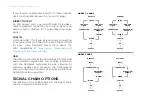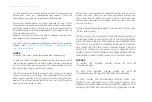8
MICROTUBES INFINITY: USER GUIDE
A new audition is always entered when changing any
parameter from an unedited/saved preset. This will
overwrite any previous unsaved auditions/edits.
During an edit/audition, you can change to any of the
three saved presets by pressing the footswitch associated
with that preset. After changing to a preset, pressing the
footswitch again will swap between that preset and your
active editing session.
Presets can also be saved, edited, shared, loaded, and
managed in the Darkglass Suite.
For instructional videos on editing and saving the presets,
please visit
https://www.darkglass. com/creations/
microtubes-infinity/
TUNER
To enter the tuner, press
0
and
+∞
simultaneously.
To exit the tuner, press
0
and
+∞
simultaneously or one of
the footswitch presets. The Microtubes Infinity will always
return to the last active preset. The Microtubes Infinity
will not output any audio when tuning.
The Microtubes Infinity features a five-octave chromatic
tuner, which can tune any note between A0 and A#5,
allowing you to dial in any guitar or bass tuning that you
desire. The tuning is derived from A4 = 440 Hz. Only one
note can be tuned at a time.
When the tuner mode is entered and there is no input
signal, two red LEDs on the two rightmost sliders are
shown by default. When an input signal is received, the
left section of sliders will update to show the note that
you are tuning.
A small indicator is displayed to the top right of the note
if it is a sharp note.
When tuning, the two rightmost sliders will update to
show how close your tuning is from the note’s perfect
pitch. Distance below the center line indicates that
the note is tuned flat, and distance above the center
line indicates that the note is tuned sharp. The red
LEDs will transition to green as you approach the
perfect pitch, and the slider and preset LEDs will fully
illuminate in green when you are on perfect pitch.
BYPASS
To enter the bypass mode, press
-∞
and
0
simultaneously.
To exit the bypass mode, press
-∞
and
0
simultaneously or one of the footswitch presets.
In this mode, the Microtubes Infinity does not
perform any processing on the input signal, and
passes the unprocessed input signal through to the
outputs. All LEDs are turned off during bypass mode.
Summary of Contents for MICROTUBES INFINITY
Page 1: ...1 MICROTUBES INFINITY USER GUIDE OWNER S MANUAL ...
Page 11: ......