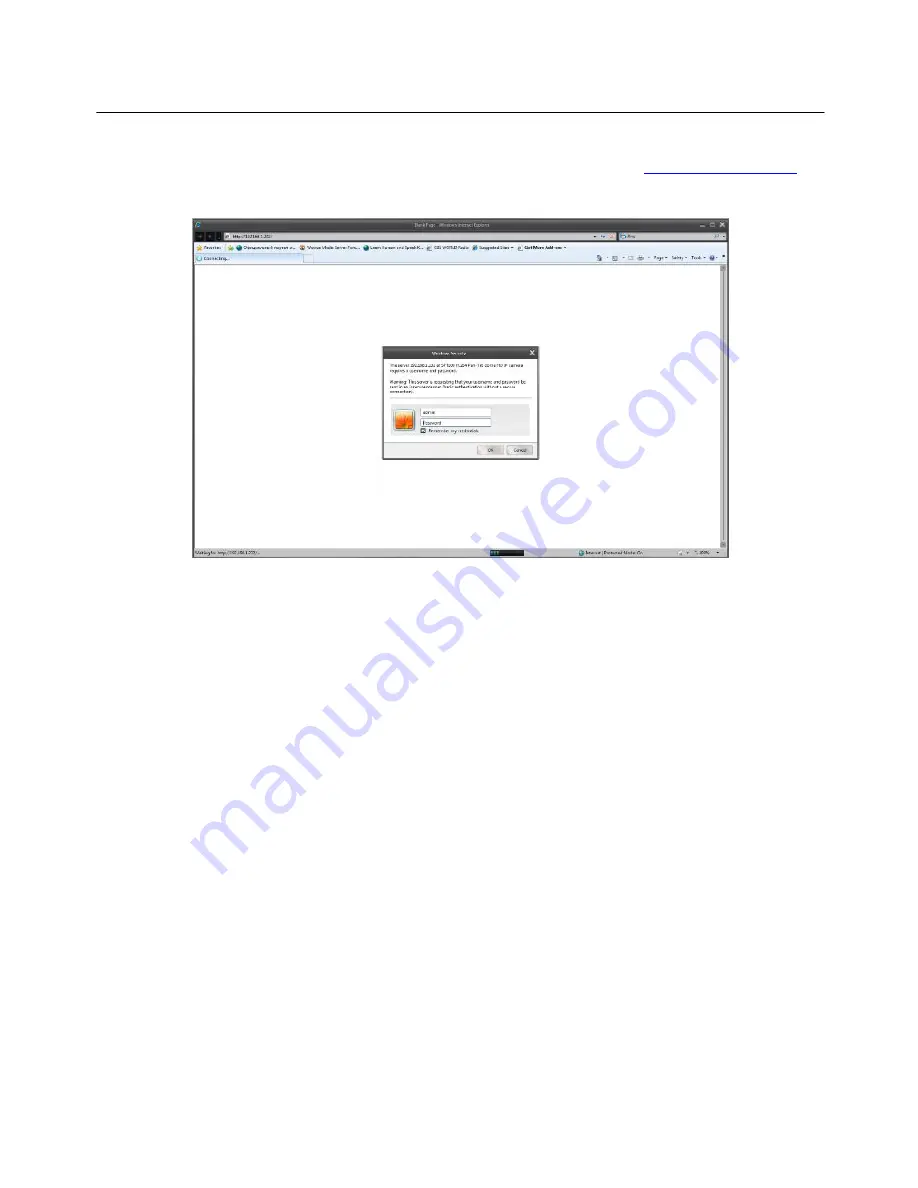
SPT100 USER’S GUIDE
Copyright © 2011 Darim Vision Co, All Rights Reserved
12
Try to connect using the Internet Explorer by typing in the address bar
http://192.168.1.232
(or
appropriate SPT100 IP). The standard authentication dialog will come out as shown in Figure 6.
Figure 6. Authentication page
Enter the default user name as “admin” and password (should leave as empty) and click the
[
OK
] button. In case of successful termination of the authentication process, you will see the
default
Video
page of the SPT100 site as shown in Figure 7. If you are trying to connect for the
first time, you will the warning dialog for installing the video plug-in Darim-iSP416.cab as
shown in Figure 15. Press the [Install] button to install this special component for video
displaying. It will take some time for the ActiveX installation process to complete.
In case of successful camera connection, you can change the settings using the
Network
page
(see Figure 9) to the proper ones - compatible with the given LAN. You can use static IP or
DHCP depending on your router configuration. The static IP is preferable to use and all you
need is a free static IP address for assignment. In case of DHCP you will probably need
additional router configuration to remember one exact IP Address for a required SPT100 unit.
Otherwise it may unexpectedly be changed after lease has expired or the device has powered off.
Specify the original IP address settings for the Windows machine. In case of the direct cable
connection between PC and SPT100, it’s time to bring the settings of both devices to LAN.











































