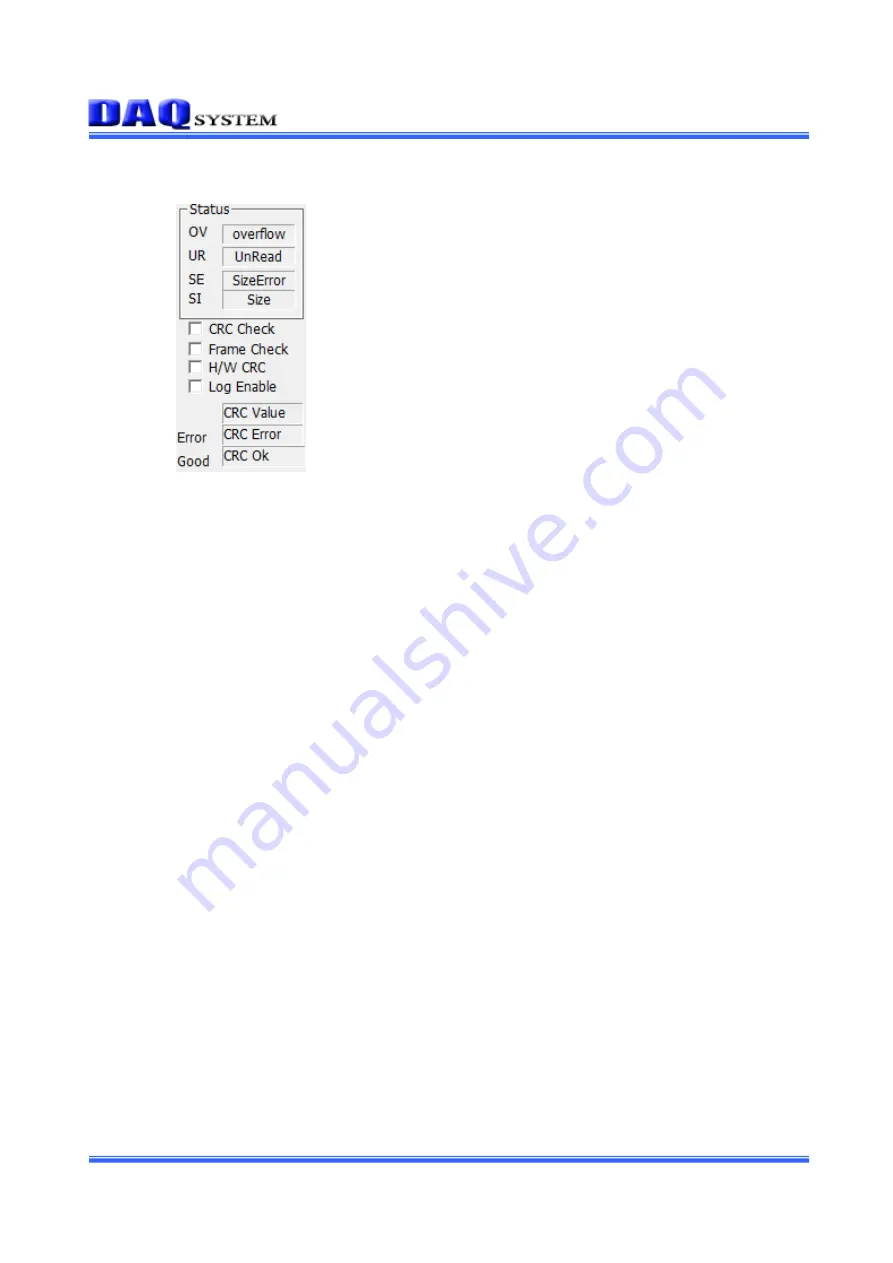
PCIe-OPT01 Users Manual (Rev 1.0)
-
25-
http://www.daqsystem.com
4.10 STATUS related functions
It shows the number of the following 4 error states that occur during image transmission.
“OV”
: Overflow
“UR”
: UnRead
“SE”
: SizeError
“SI”
: Size
“CRC Check”
: Activates the LVDS Check Sum function.
“Frame Check”
: Activates frame CRC.
“H/W CRC”
: Activates hardware CRC.
“Log Enable”
: Activates the log screen.
CRC Value
: Shows CRC value when checking CRC.
CRC ERROR
: Shows the number of CRC errors when checking CRC
CRC OK
: Shows the number of CRC OKs when checking CRC


















