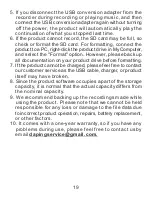8
How to delete recording files
There are two ways to delete a recording file
Delete audio files using your computer:
(1) Connect the product to your PC with the included USB
cable. Then open the drive of the product in "My Computer"
on your PC and find the "RECORD" folder.
(2) Delete the file you want to delete in the "RECORD" folder.
Delete audio files using the voice recorder:
(1) Insert the earphone fully into the voice recorder.
(2) Turn on the voice recorder and wait about 5 seconds until
only the playback light lights up blue.
(3) Once the blue playback light lights up, you are now in
playback mode. Use the " + " and " - " buttons to find the
recorded data you want to delete. When you find it, press
the "Play" button again to stop playback and press and
hold the " + " and " Play " button simultaneously for 3 seconds.
At that time, it switches to the delete mode and the recording
and playback lights light up at the same time.
(4) Press the " Play " button to delete the recorded data. At
that time, be aware that the red recording light will flash,
and then the play and record lights will flash alternately,
allowing you to delete the recorded files. (Note: Delete
mode time is about 5 seconds. If you do not delete the
recorded data without pressing the " Play " button within
5 seconds, you will return to the playback mode. It may
delete the recorded data that you do not want to delete
by mistake, so we recommend you to first backup the data
on your computer before deleting on the device.)