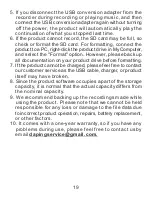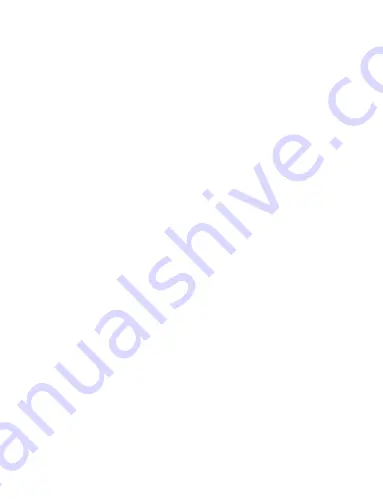
The number "1" indicates that the VOR function has the
lowest sensitivity. Therefore, when recording, even if the
sound volume is a little low (1 m or more), the recording will
not be stopped immediately and it is possible to continue
recording. (Please note that the setting values 1 to 3 have
low sensitivity.)
A value of 2 is usually recommended for the VOR function
setting value. However, the customer can change the set
value according to their own needs, so set the set value
according to their own needs.
14
The VOR function is mainly for power saving and capacity
saving, so if you increase the sensitivity, the recording will
stop immediately if the volume of the sound becomes a little
low when recording at a distance (1 m or more), the file will
automatically be saved. (Please note that the setting values
from 4 to 7 are highly sensitive.)
Also, considering the specifications of the VOR function,
it is recommended to turn off the VOR function so that the
product will not automatically turn off and fail to record during
important meetings