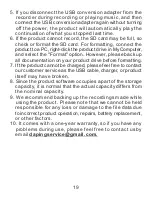If you disconnect the earphones and connect to a computer
while playback is stopped, the computer will recognize it.
When you disconnect from the computer, it switches to recording
mode and starts recording automatically.
Playback content selection:
Press the next song / volume
+ button / previous song / volume-button to select the previous
/ next playback content.
Volume adjustment:
Press and hold the next song/volume
+ button during playback to increase the volume.
Previous song / Volume-Press and hold the button to decrease
the volume. (Note: To adjust the volume, you need to press
and hold the "+" / "-" button. )
①
Connect the product to your PC with the included USB
cable.
②
Open the drive of the product in "My Computer" on your
PC and find the "RECORD" folder.
③
Save the recording file in it to the desktop of the PC or a
specified folder.
④
Play the WAV format recording file with playback software
that can support it. (Recommended playback
6
If playback is stopped and the earphones remain connected
to the device, the device will be recognized by the computer.
It does not switch to recording mode even if it is disconnected
from the computer.
Play recorded files play on PC