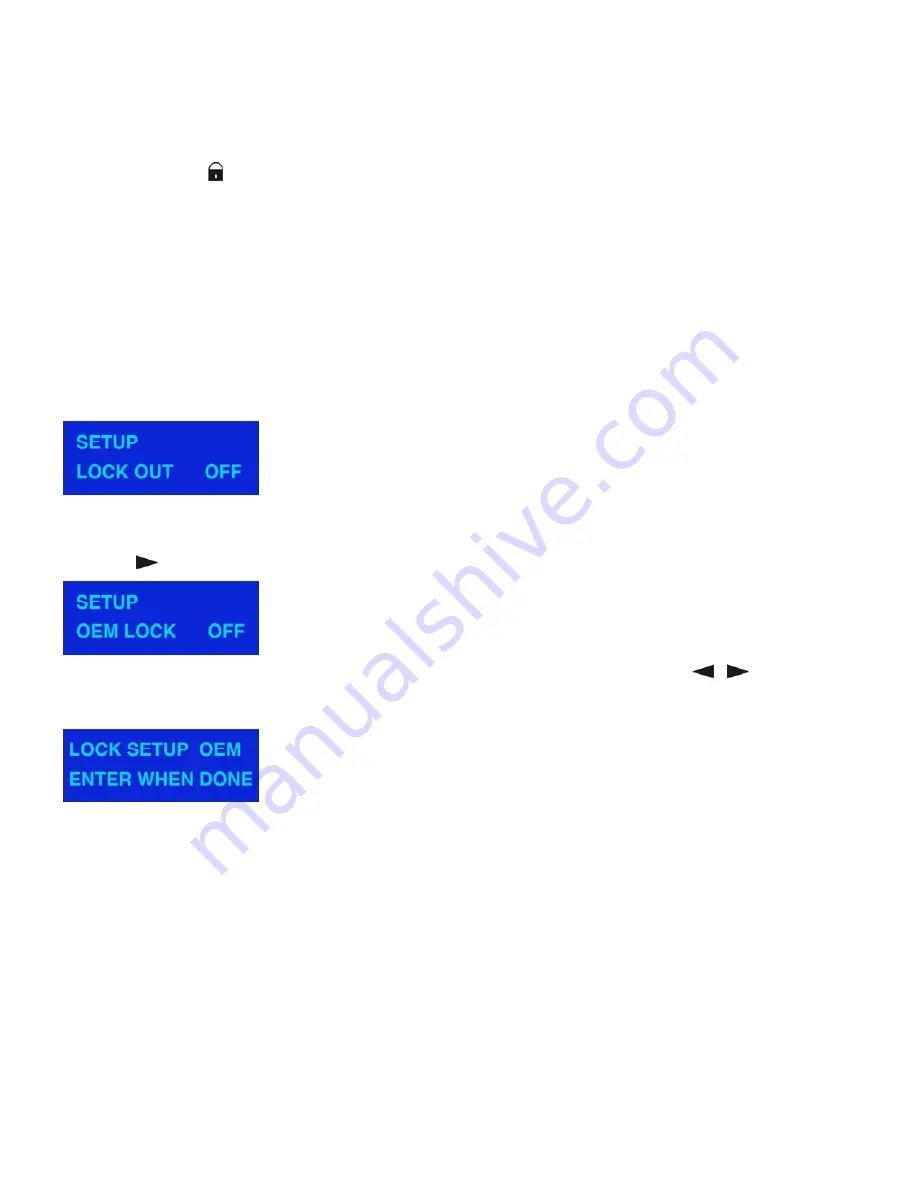
18
Safety options
The DLM-26 offers 3 levels of security to protect the programs and parameters from adjustments from any
unqualified or unauthorized access:
• Lockout, the simplest level, e.g. directly at the event.
• OEM Lock
(
)
• The Owner Lock
( )
The last 2 are to lock individual programs or parameters.
Example: You can give the password for Owner Lock to somebody, but keep the password for the OEM
Lock secret. In this way, you can protect especially sensitive areas of your programming.
Lock Out
If the lockout is activated, no program’s parameter can be adjusted. This lock is used for avoiding
unintended/unwanted changes to the DLM-26. When lockout is activate, only the display contrast or the
Lock Out can be adjusted.
Mutes and trims are inactive and no Programs can be stored or recalled.
If you want to save a new program on a locked one, the display shows Program Locked. After this message
has disappeared, you can unlock the program with the NEXT-buttons (
9
) or with the Jog-wheel (
4
).
OEM-lock (
)
If the OEM lock is activated, either an individual or all parameters of a program can be locked.
Press the
- button (
6
) in order to enter the password-area.
The standard password is OEM. Enter the new password by moving the cursor with the
/
- buttons
(
5+6
) and change the letters by pressing PREV / NEXT-buttons (
8+9
). Confirm the password with the
Save/Enter-button (
7
). The display shows the following message and then enters the Lock All mode.
Note:
If you activate the OEM-lock (
)
and save the program (with OEM-lock), the DLM-26 is completely
locked. There is no more possibility to unlock the OEM-lock (
)
as described above. In order to
make memory available, you can only delete the program.
Summary of Contents for DLM-26
Page 1: ...DLM 26 ORDERCODE D2010...
Page 10: ...8 2 Channel 3 Way 3 Channel 2 Way...
Page 11: ...9 Mono IN Mono OUT 1 2...
Page 12: ...10 2 Channel 3 Way IN 2 Channel 3 Way OUT 1 2...
Page 13: ...11 3 Channel 2 Way IN 3 Channel 2 Way OUT 1 2...
Page 33: ...2005 DapAudio...




























