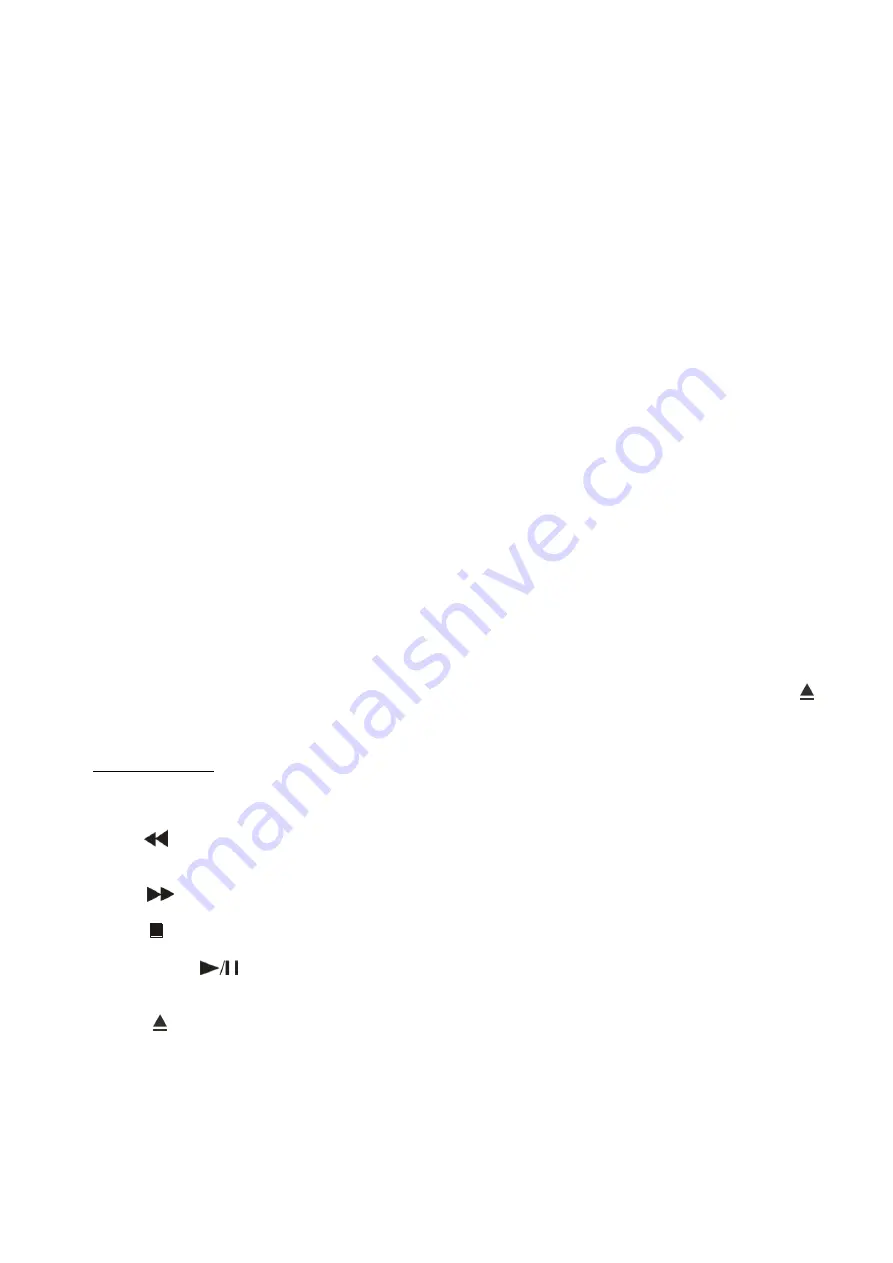
7
Installation
CDR-110 Installation
Remove all packing materials from the device. Check that all foam and plastic padding is removed.
Screw the device in a 19“ Rack. Connect all cables.
Always disconnect from electric mains power supply before cleaning or servicing.
Damages caused by non-observance are not subject to warranty.
Set Up and Operation
Before plugging the unit in, always make sure that the power supply matches the product specification
voltage. The power supply is printed on the back of the device.
Do not attempt to operate a 115V specification product on 230V power, or vice versa.
Connections
1.
Turn off the
Power (1)
switch.
2.
Connect the
Line Out (22)
to the input of your mixer.
3.
Connect the source you want to record to the
Aux In
(23)
input.
Be sure that the power is off, when connecting the cables.
Names and Functions
Below is a description of the functions of the controls.
1)
Power:
When the power switch is pressed the device turns on.
2, 25) Direct Access buttons:
Press track 0-9 buttons to select tracks directly.
3) CD Slot
Place the CD gently in the slot. The CD will load automatically. Stop playback and press the
eject
(10, 30)
button to eject the CD.
4, 34)
Program:
Press the Stop button to stop playback. Now press the Program
button to enter program mode. See
12. Program Play
on page 11
for more info.
5)
Remote sensor:
This sensor receives the information of the remote control. Don’t place any object or sticker in front of
the sensor.
6, 38)
Rev :
Press this button to go back to the beginning of the current track or select a previous track for
playing. Press and hold this button to play the track fast backwards.
7, 37) Cue :
Press this button to skip to the next track. Press and hold this button to play the track fast forward.
8, 33) Stop :
Press this button to stop playback.
9, 32)
Play/Pause :
Use this button to start playback. Press once to start playback, twice to set the pause mode. Press
again to resume playback.
10, 30) Eject :
Press this button to eject the CD.
11) Rec level VU meter:
Allows you to monitor the
Aux in (23)
input to record without distortion by using the
Rec input vol (21)
control.
12)
SD MMC card:
Use this port to connect your SD/MMS card for playback/recording.
Summary of Contents for D1255
Page 16: ...2012 Dap Audio...


































