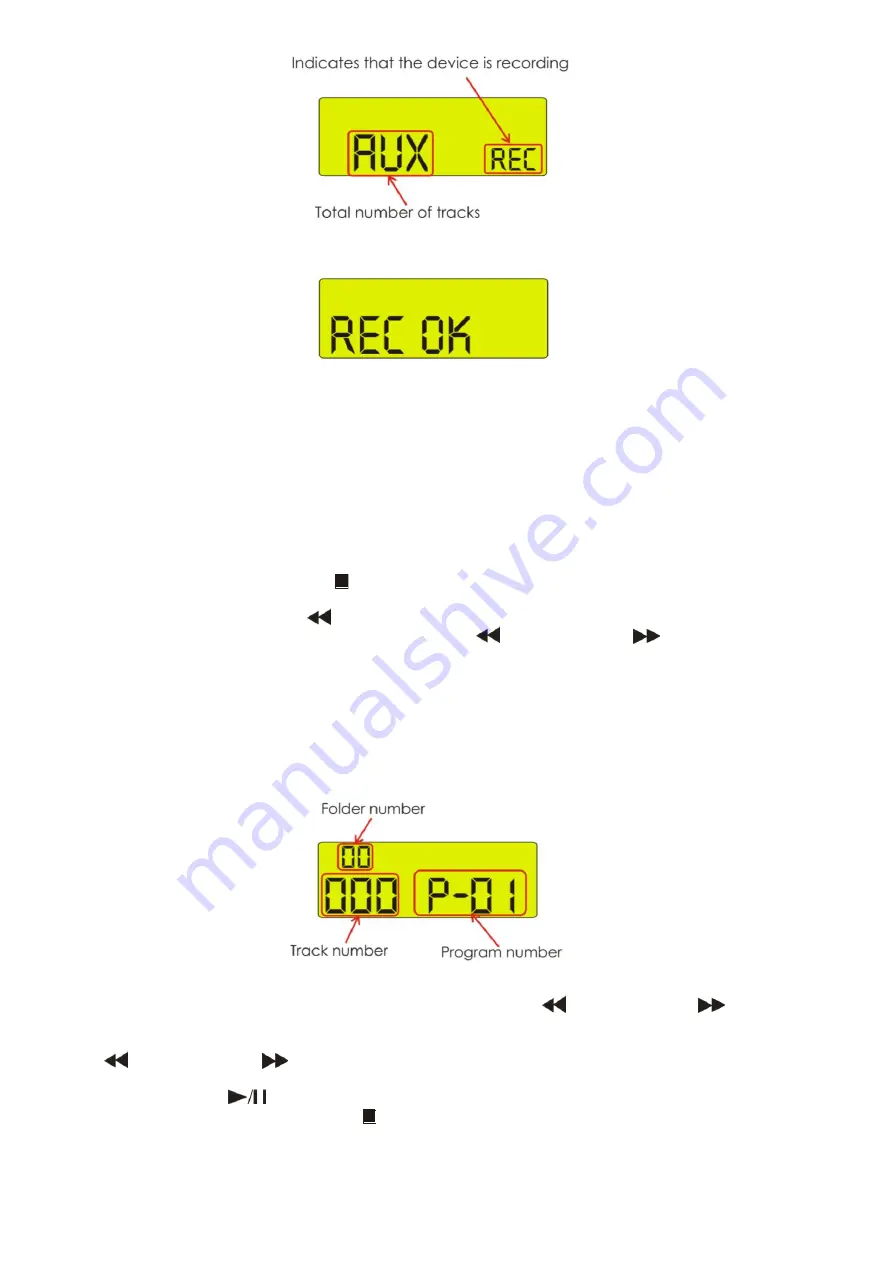
11
Fig. 9
• Press the
Rec/Del (19, 39)
button when you’re finished recording. The display will show REC OK as shown
in figure 10.
Fig. 10
Now your recording is finished. The first time you’re recording from the
Aux In (23)
input, the CDR-110
will automatically generate a folder on the medium you’re recording on named TMAUX. In future the
CDR-110 will store all files recorded from the
Aux In (23)
input in this folder. The files will be named
TMAUX001, TMAUX002 etc. as they are recorded.
• If you’re recording from SD/MMC card to USB stick, or from USB to SD/MMC card, the procedure is the
same. The only difference is that you can copy separate folders from one medium to another. The
Display will show copy and the folder generated by the CDR-110 on your medium is called
COPY. The copied files keep their original names.
11. Delete a track
•
Stop playback by pressing the
Stop (8, 33)
button.
• Press and hold the
Rec/Del (19, 39)
button for 3 seconds. Now you’re in delete mode.
• Select a folder by using the
Rev
(6, 38)
and
Cue
(7, 37)
buttons.
• Open the folder by pressing and holding either the
Rev
(6, 38)
or the
Cue
(7, 37)
button for
3 seconds.
• Select the track you wish to delete.
• Pres the
Rec/Del (19, 39)
button again.
• Now your track is deleted.
12. Program Play
• Stop playback and press the
Prog (15, 34)
button, the player will enter the program mode. The display
will look as shown in figure 11.
Fig. 11
• Select a folder using the
Direct Access (2, 25)
buttons or the
Rev (6, 38)
or the
Cue (7, 37)
buttons.
• Press
Prog (15, 34)
and select a track in the formerly selected folder using the Select buttons, the
Rev
(6, 38)
or the
Cue
(7, 37)
buttons.
• Repeat this operation to select all the tracks you want to listen to.
• Press the
Play/Pause (9, 32)
button to start Program play.
• Erase the program by pressing the
Stop (8, 33)
button.
Summary of Contents for D1255
Page 16: ...2012 Dap Audio...


































